Overview
Within your organisation, a pay run is the method through which you will distribute your employees' pay and entitlements for the hours they worked within a specific period, such as the last week or month. A pay run enables you to group employees on the same payment schedule together and process their payments in the one instance, reducing your administrative time spent managing employee payments within your organisation.
The Pay Run Variance Reporting feature allows you to create a report that you can use to compare two pay runs within your organisation and see any variances in the deductions, leave taken and expenses. You can also use this feature to download an excel file of this data, enabling you to load the report in Microsoft Excel.
The Pay Run Audit Reporting feature allows you to create a report that you can use to analyse a pay-run conducted within your organisation and see details such as the deductions made, the PAYG adjustments and the leave accrued. You can also use this feature to download an excel file of this data or save the information in a printable PDF format.
Availability
| Payroll Plan: | Standard | Premium |
Getting Started
You will need to undertake the below steps via your Employment Hero Payroll platform.
- Log into your Employment Hero Payroll platform.
- Click the Pay Run menu.
- Click on a finalised pay run.
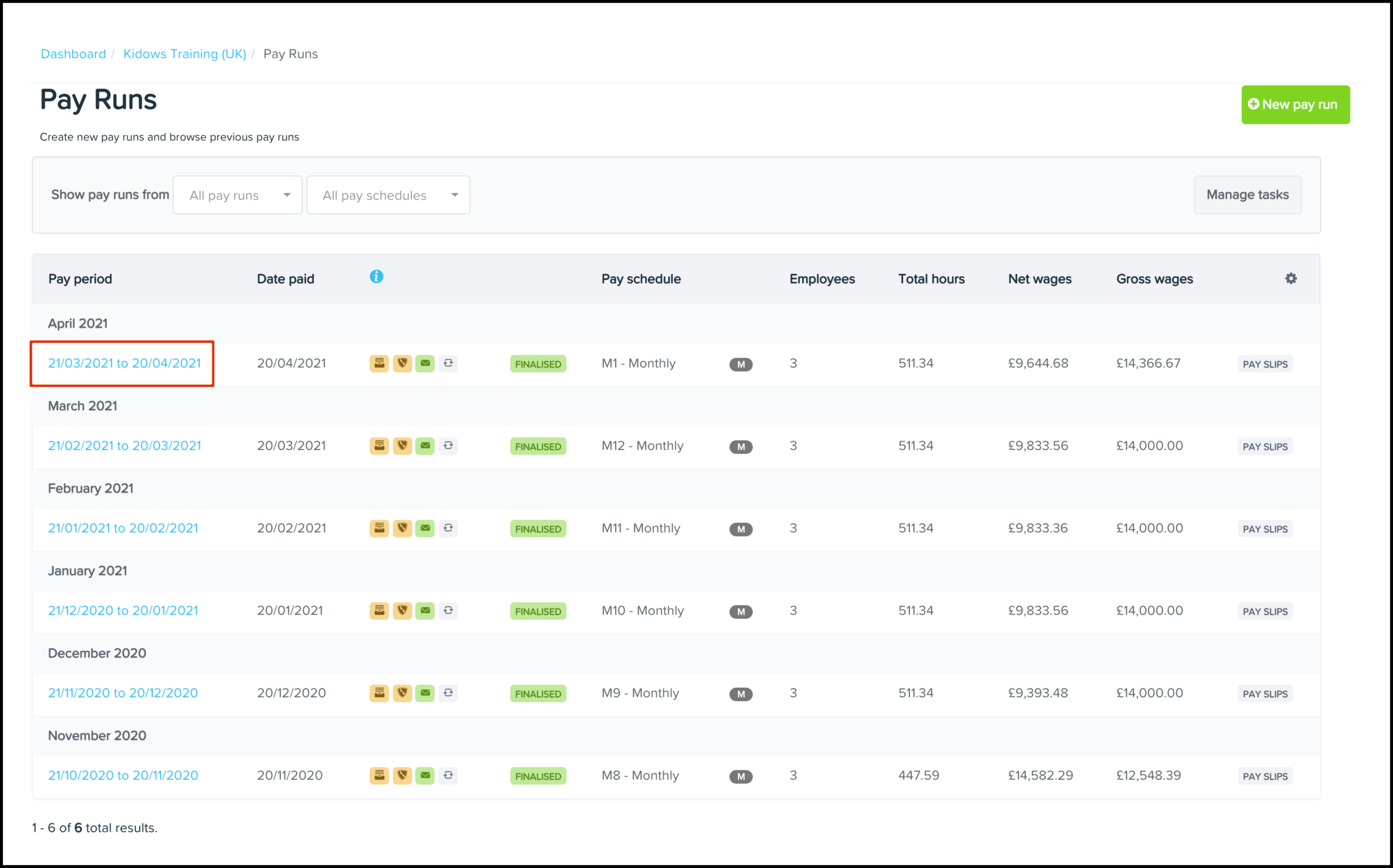
- Click the Actions tab.
- Click the Reports button.
- Click the Variance Report button.
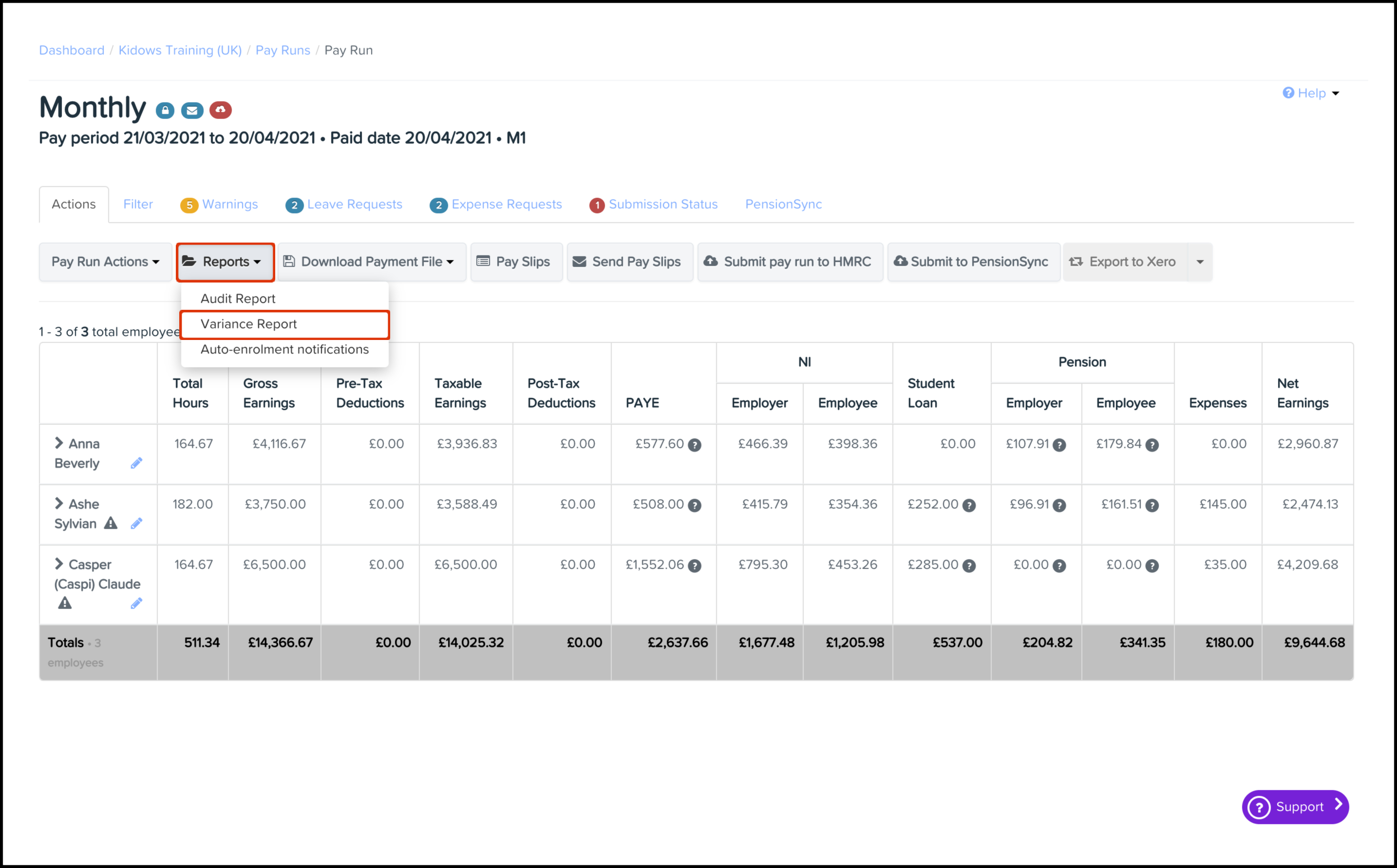
- Log into your Employment Hero Payroll platform.
- Click the Pay Run menu.
- Click on a finalised pay run.
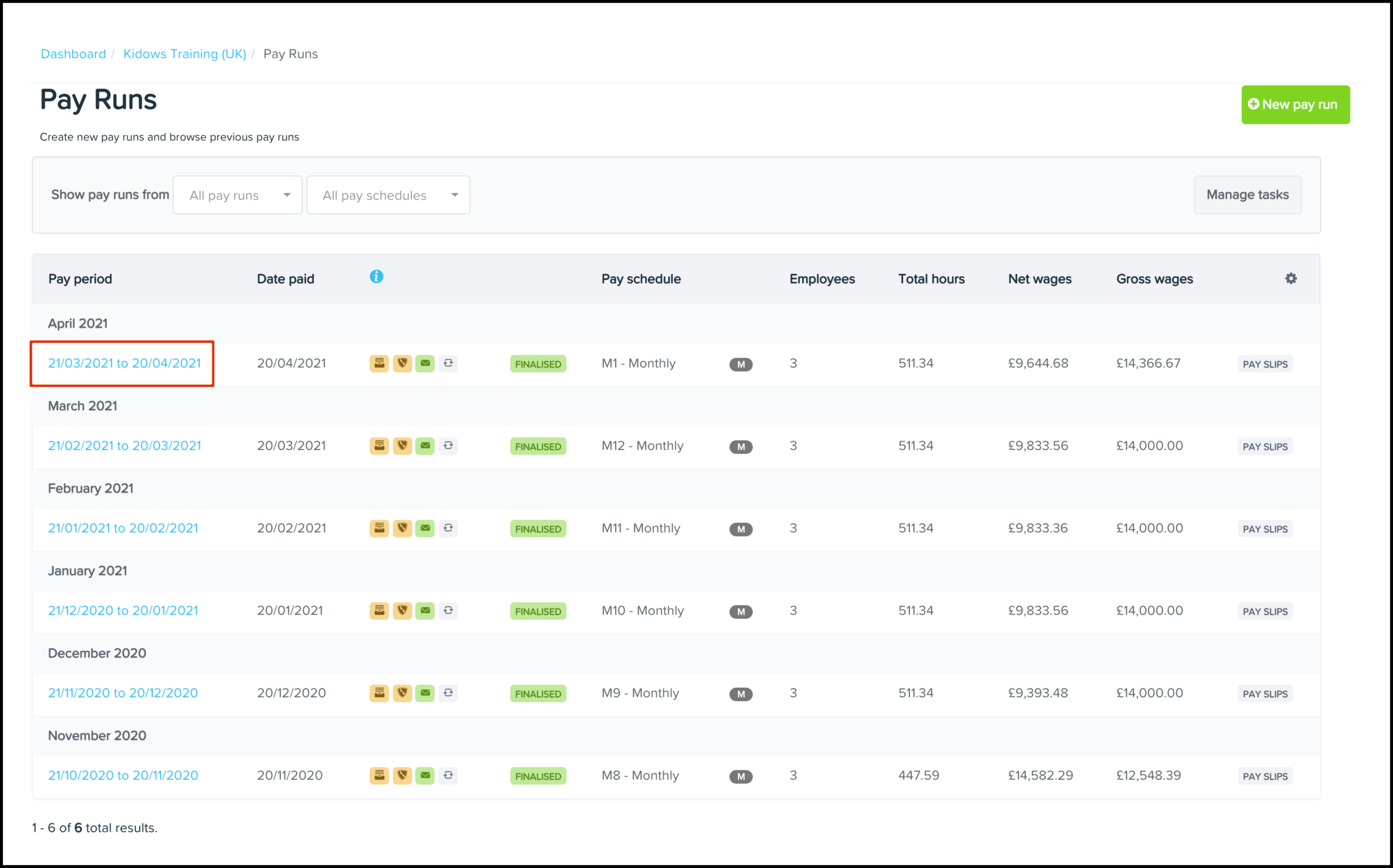
- Click the Actions tab.
- Click the Reports button.
- Click the Audit Report button.
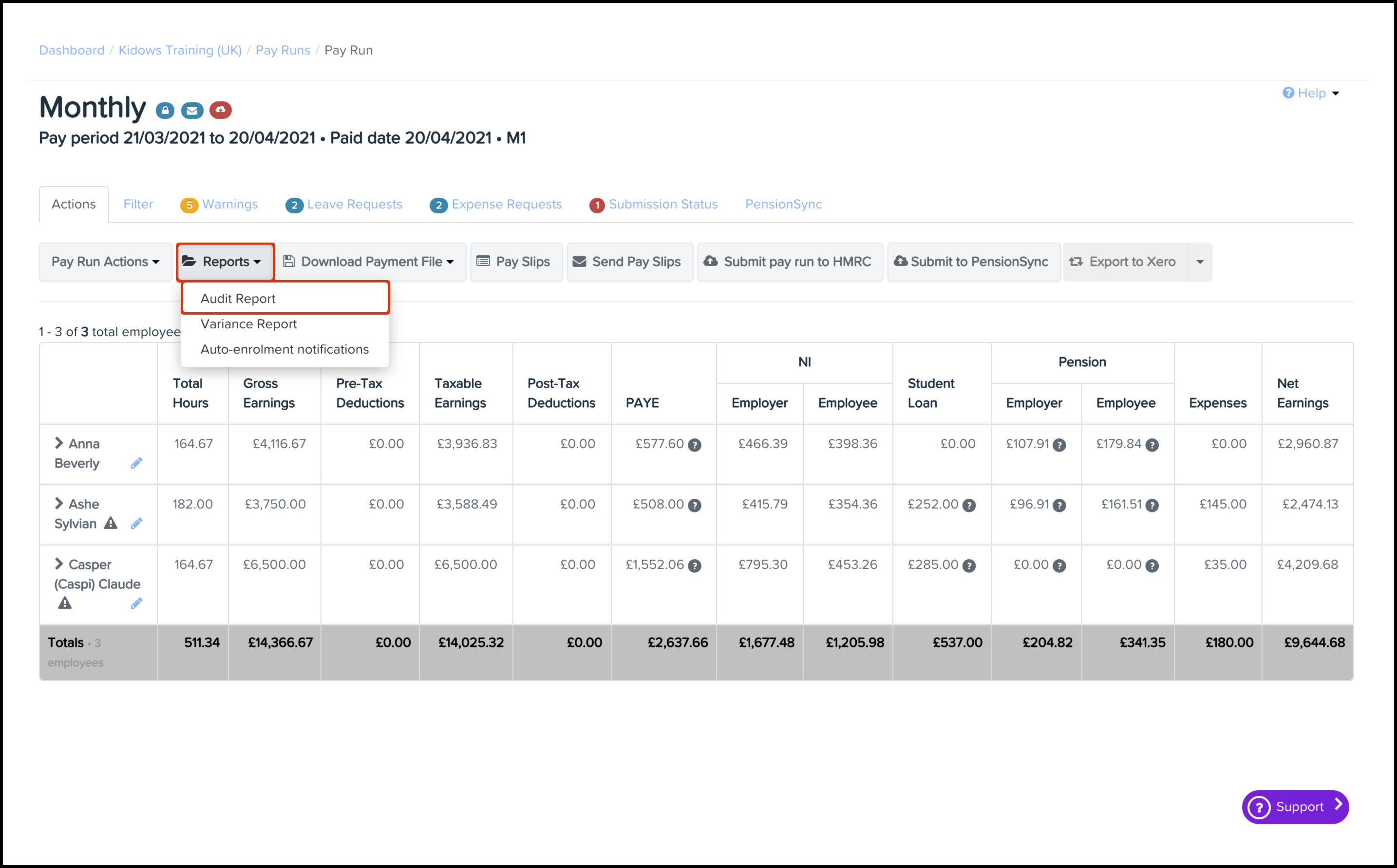
- Log into your Employment Hero Payroll platform.
- Click the Pay Run menu.
- Click on a finalised pay run.
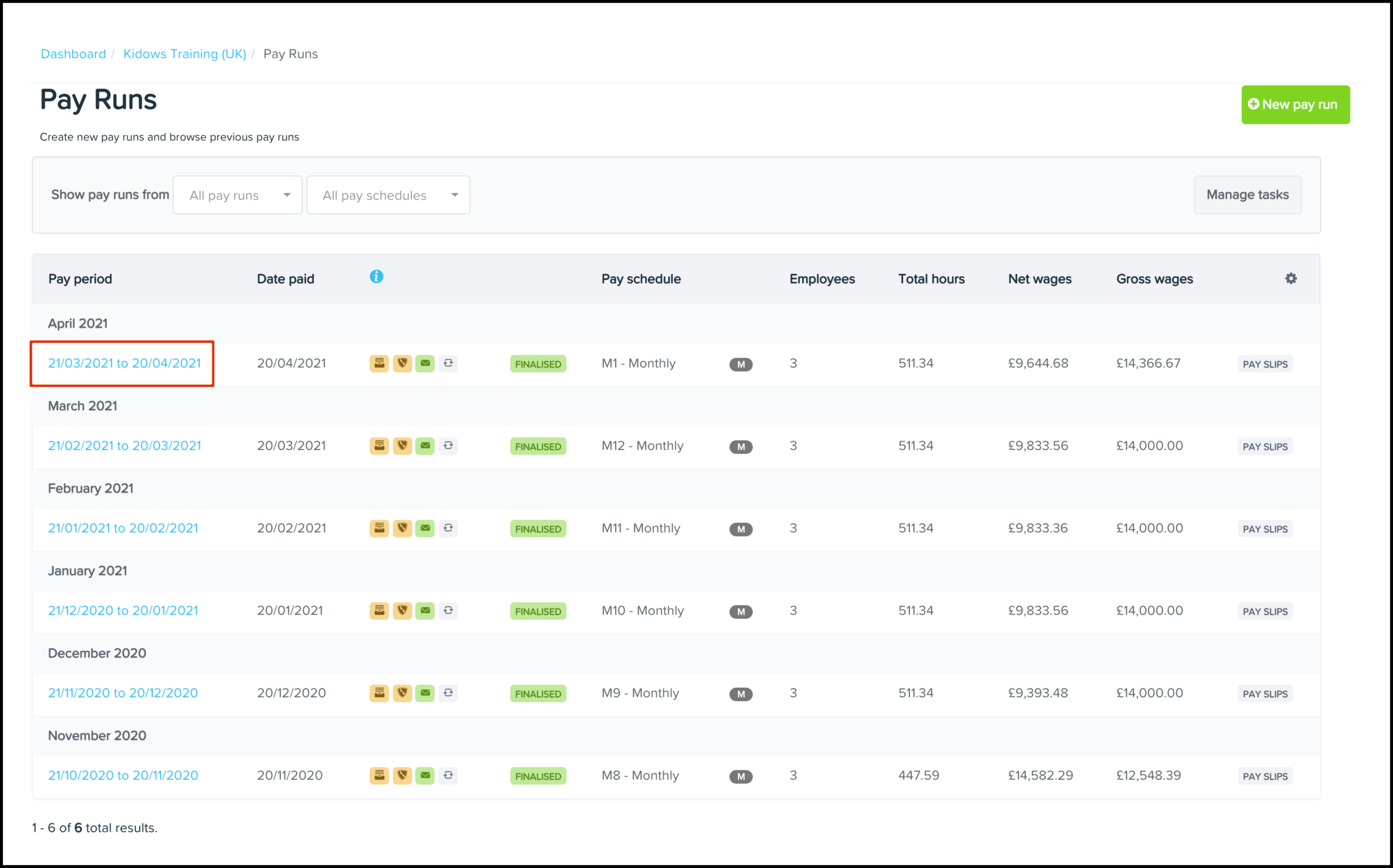
- Click the Actions tab.
- Click the Reports button.
- Click the Auto Enrolment Notifications button.
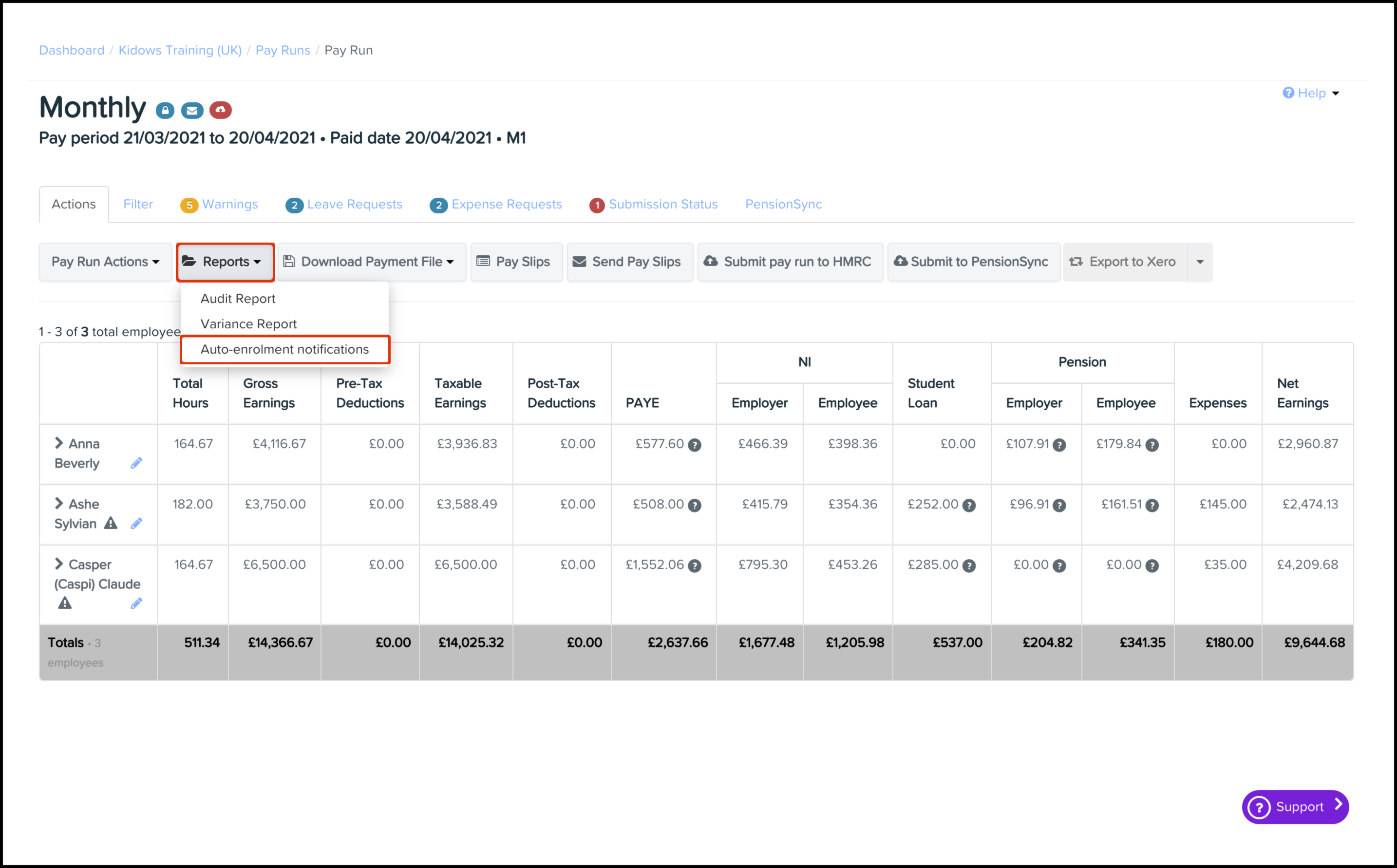
Author Recommended
So you have now generated a report from within your pay run and you are now wondering what next can I do. There are two recommendations I would make on this front and they are:
- Payroll payment reporting: Unpaid employees This feature allows you to create a report on the last date your non-terminated employees received payment.
- Payroll pay run reporting: Pay run inclusions This feature allows you to create a report on the inclusions your organisation has processed within your finalised pay runs.