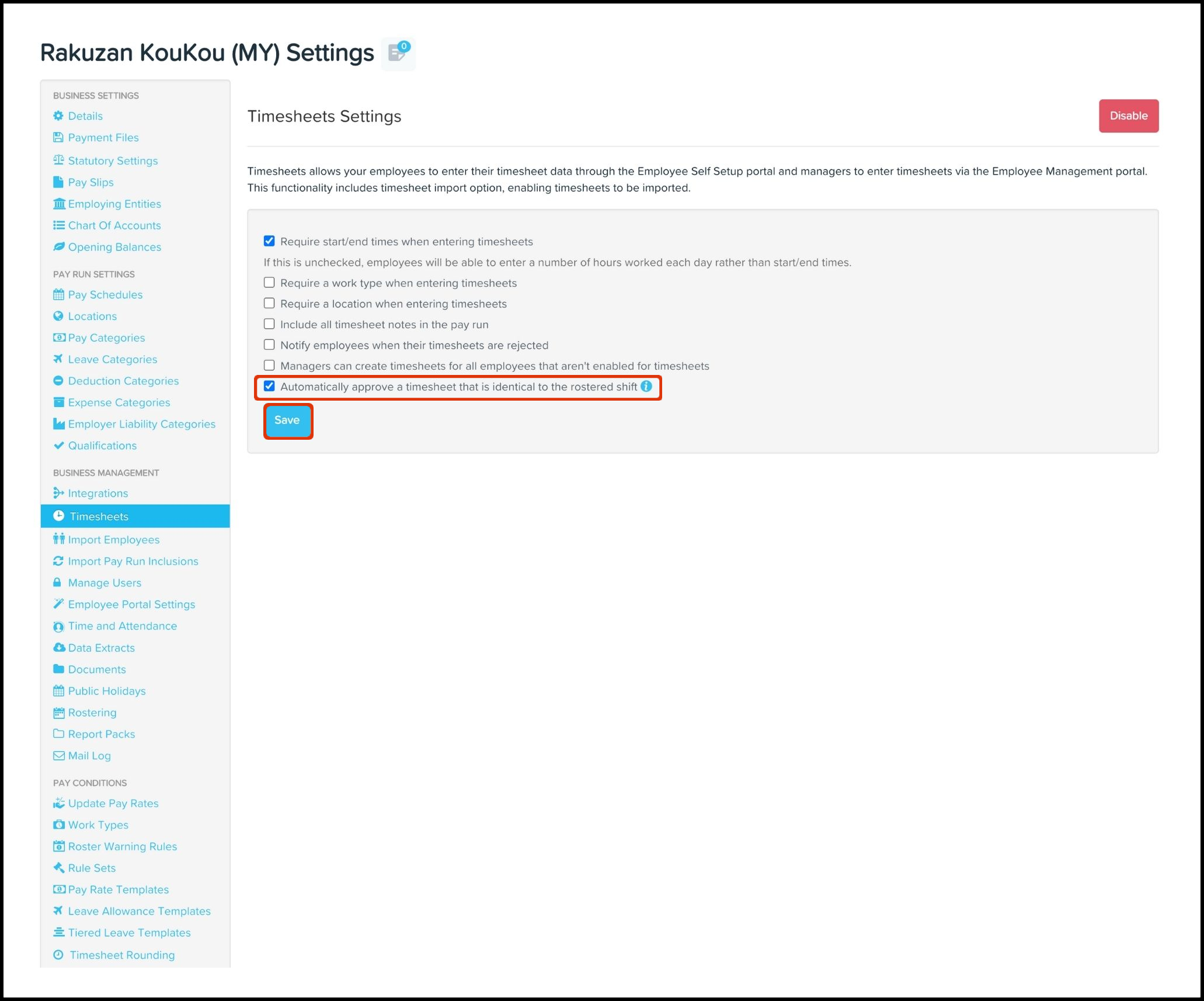Question
How do I enable automatic approval of timesheets that match the roster?
Availability
| Payroll Plan: | Standard | Premium |
Answer
The Timesheet Setting feature within the Payroll Settings module has an Enable Automatic Approval of Timesheets that Match the Roster setting you can select. You will need to undertake the below steps via your Employment Hero Payroll platform.
Important
If you have used a rostered shift to approve a timesheet automatically, then you cannot edit this shift anymore. We will show you a banner in the shift details panel that says This Shift Cannot be Edited as it has Been Used to Auto Approve a Timesheet. Once the platform approves a timesheet automatically, we will show this action in the Timesheet report as System Approved in the Reviewed By column.
- Log into your Employment Hero Payroll platform.
- Click the Business Settings menu.
- Click the Payroll Settings submenu.
- Click the Timesheet button.
- Select the Automatically Approve a Timesheet that is Identical to the Rostered shift tick box.
Important
The platform will only automatically match timesheets that match the roster regarding work types, locations, dates, start and end times and break start and end times.
- Click the Save button.