Overview
Within your organisation, you may have employees who change roles through a promotion, move to a different team or change to a different project and may require a change in their employing entities. If this is the case, you can use the Reassign Employee feature to move an employee to a different employing entity. You can back date this change from today the employees start date or a custom date of your choosing.
Important
You can not have an employee linked to two separate employing entities at the same time.
Warning
When you change an employee employing entity on the HR platform, it synchronises these changes over to your organisation's payroll platform automatically. However, when you undertake this action via the payroll platform, it does not automatically synchronise with your HR platform. If you are using our HR platform, we recommend you do not make these changes on your payroll platform.
Availability
| Payroll Plan: | Standard | Premium |
Maintain
The below premise will walk you through how to re-assign an employee's employing entity.
- Log into your Employment Hero Payroll platform.
- Click the Business Settings menu.
- Click the Payroll Settings submenu.
- Click the Employing Entities button.
- Click the Reassign Employing Entities tab.
- Complete the following fields:
- Employees:
- Select specific employees.
- All employees.
- All employees (including terminated employees).
- New employing entity.
- As of:
- Today.
- Employees start date.
- Custom date.
- Employees:
- Click the Change Employing Entities button.
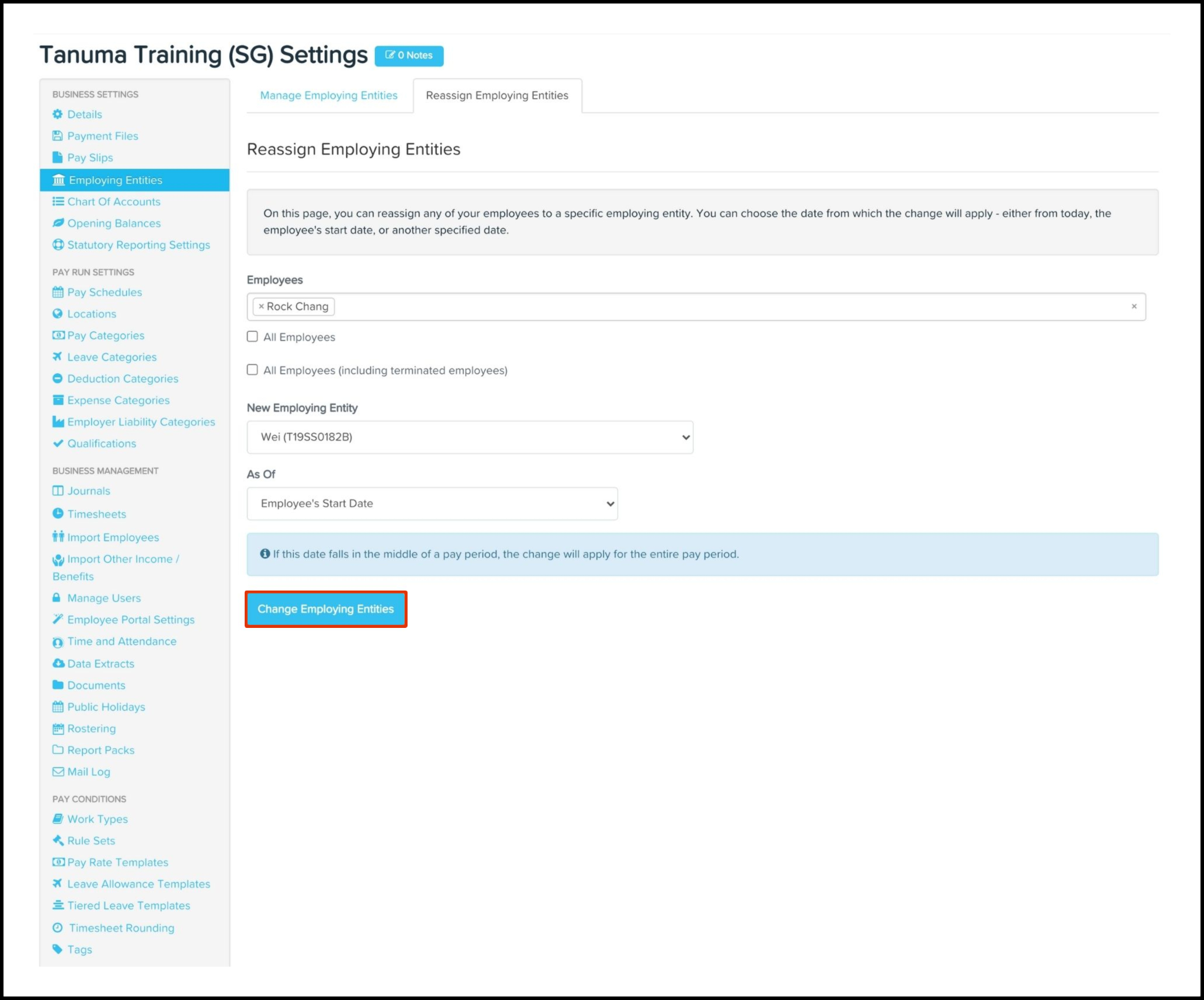
Author recommended
So you have now re-assigned an employee's employing entity and you are now wondering what next can I do. There are two recommendations I would make on this front and they are:
- Payroll Platform: CPF Settings This feature is where you add your organisation's CPF Submission Number (CSN) which will then allow you to transact with the Central Provident Fund Board (CPFB).
- Payroll Platform: Setup Payment Files This feature allows you to set up your organisation's ABA payment file details, such as the BSB number, account name and number, and financial institution code.