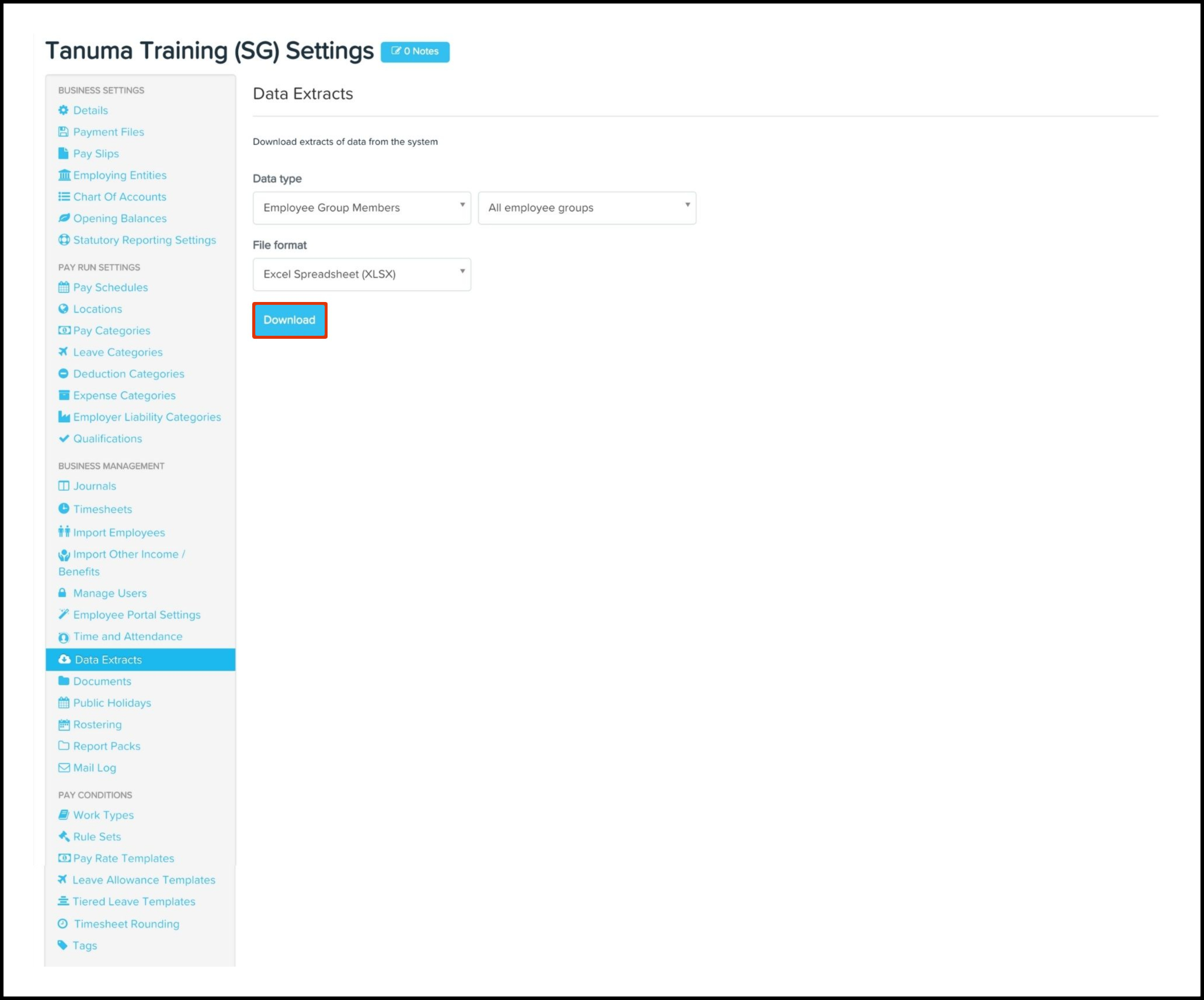Question
How do I download my employee group member data?
Availability
| Payroll Plan: | Standard | Premium |
Answer
The Data Extract feature enables you to download your employee group member data stored within your payroll platform as either a XLSX or CSV file.
Download my employee group member data
- Log into your Employment Hero Payroll platform.
- Click the Business Settings menu.
- Click the Payroll Settings submenu.
- Click the Data Extracts button.
- In the Data Type drop-down field, select the Employee Group Members option.
- Choose from the following data type customisations:
- All employee groups.
- All employee groups (Plus employees with no group).
- Select from the following file formats:
- XLSX.
- CSV.
- Click the Download button.