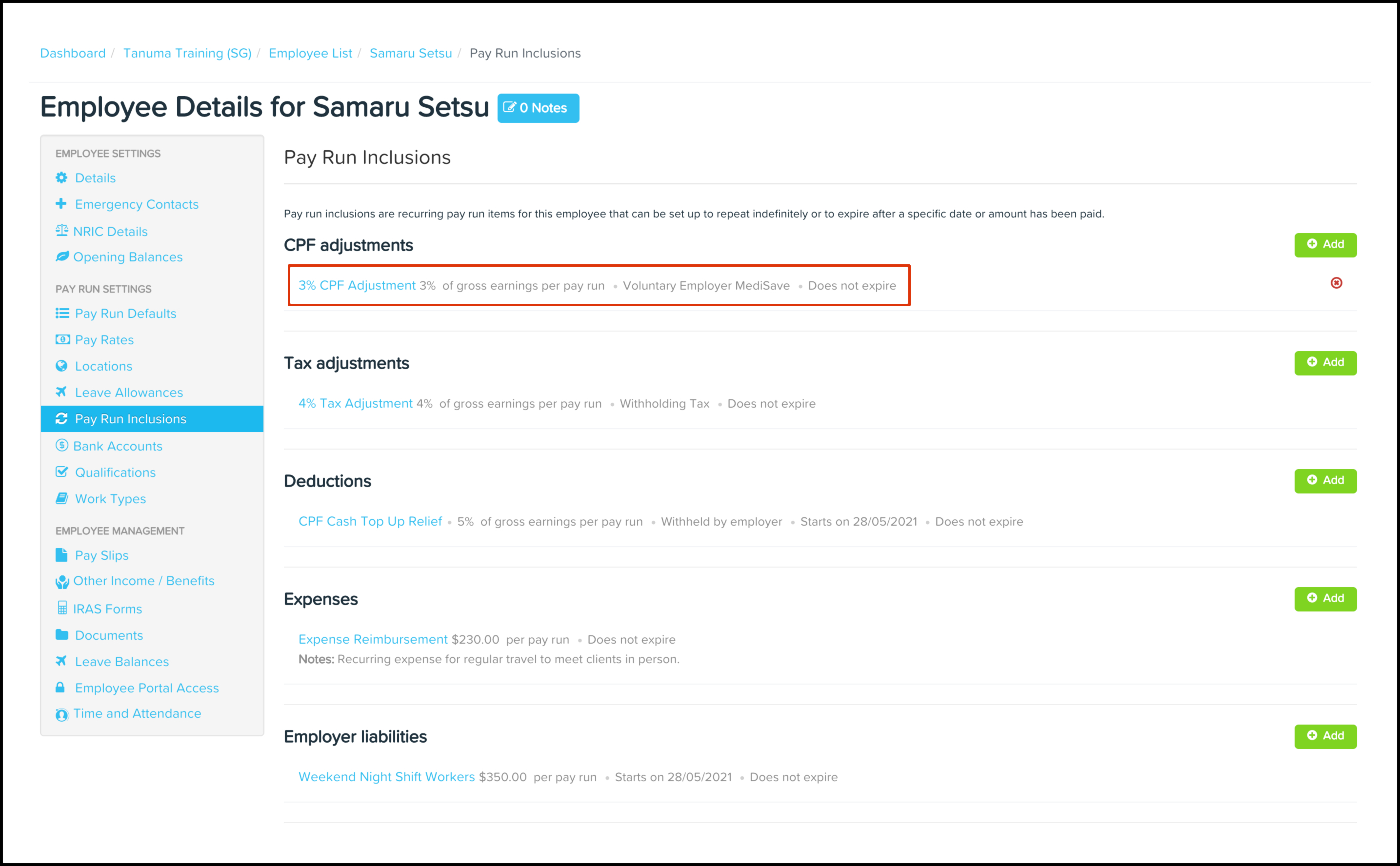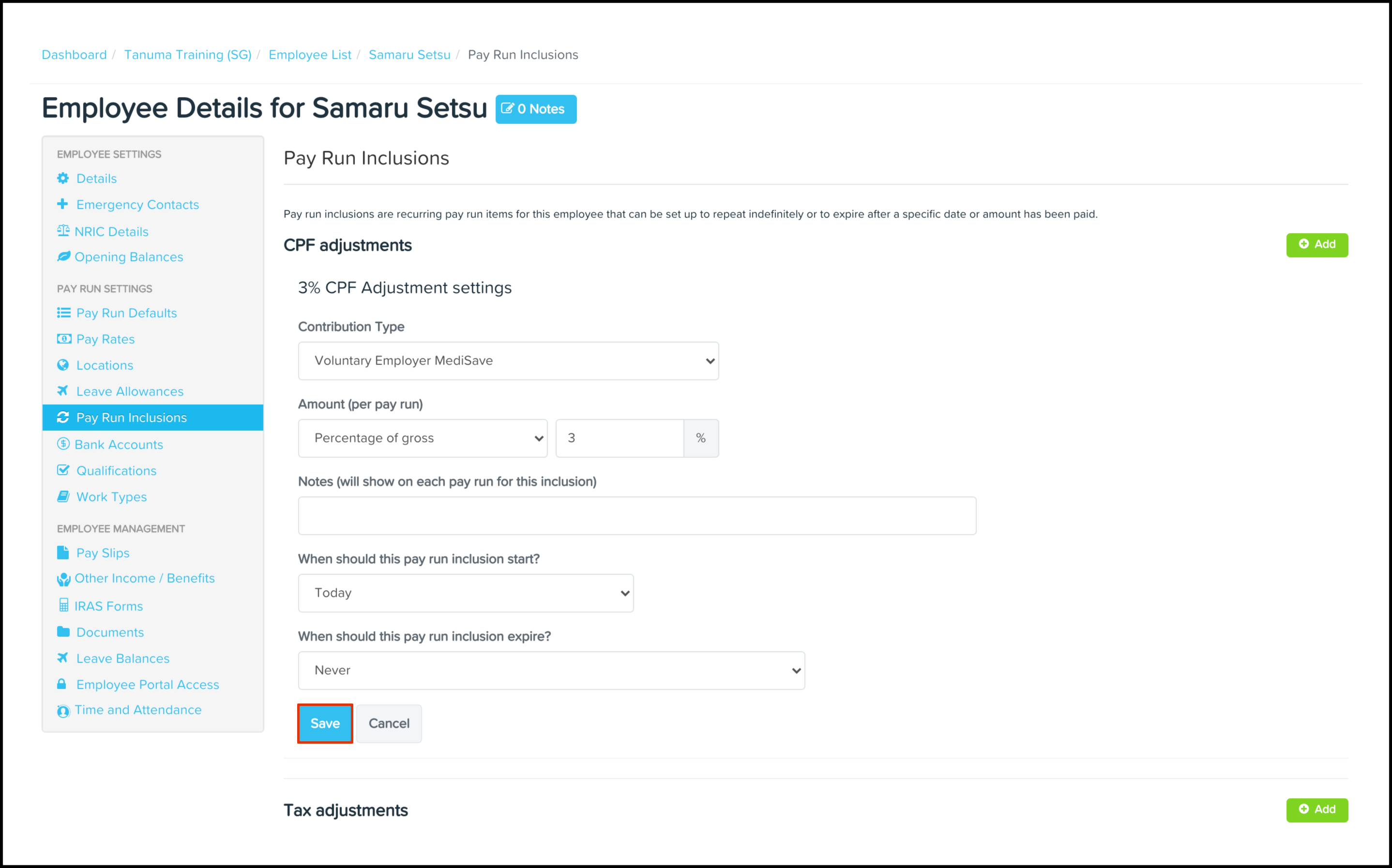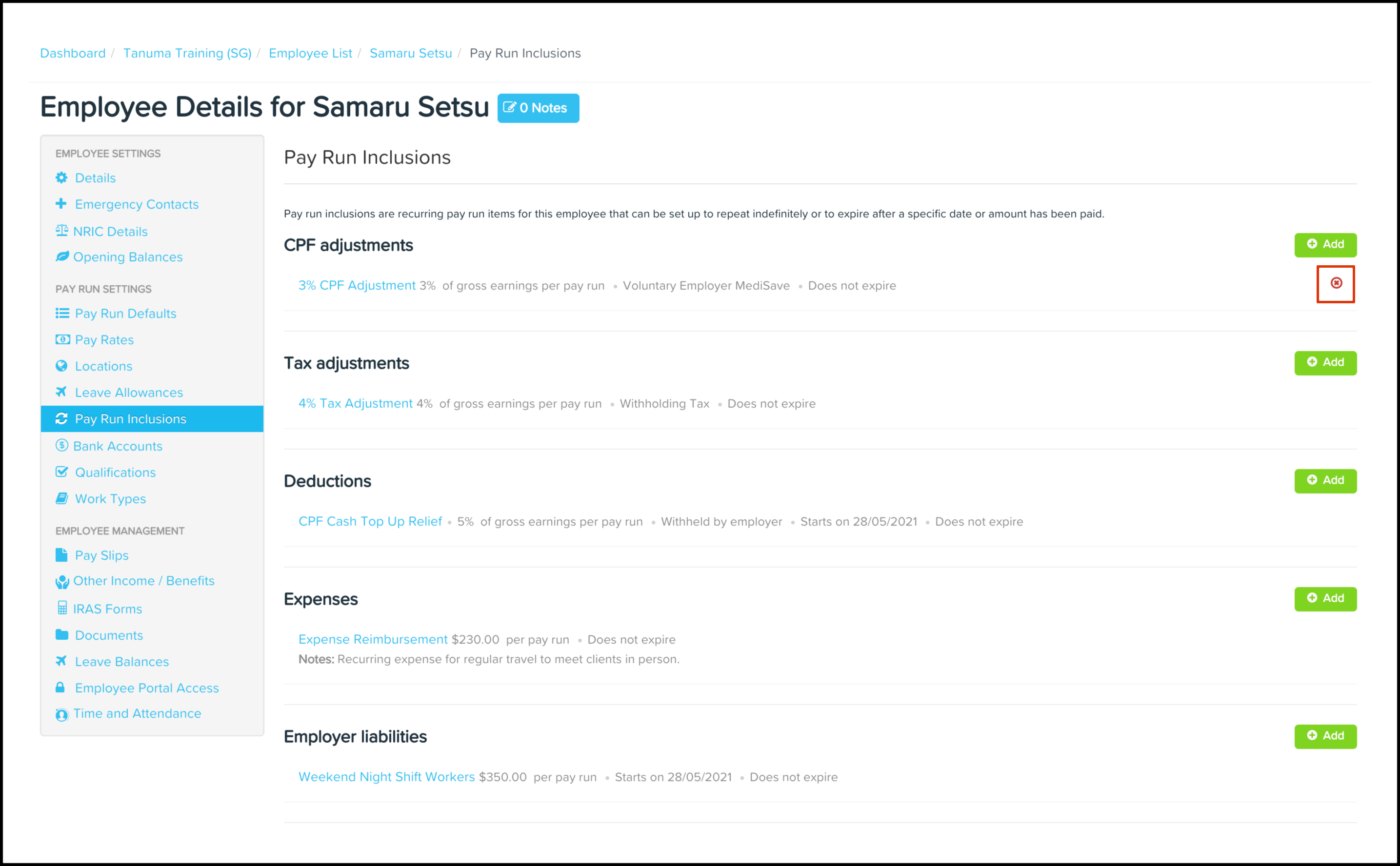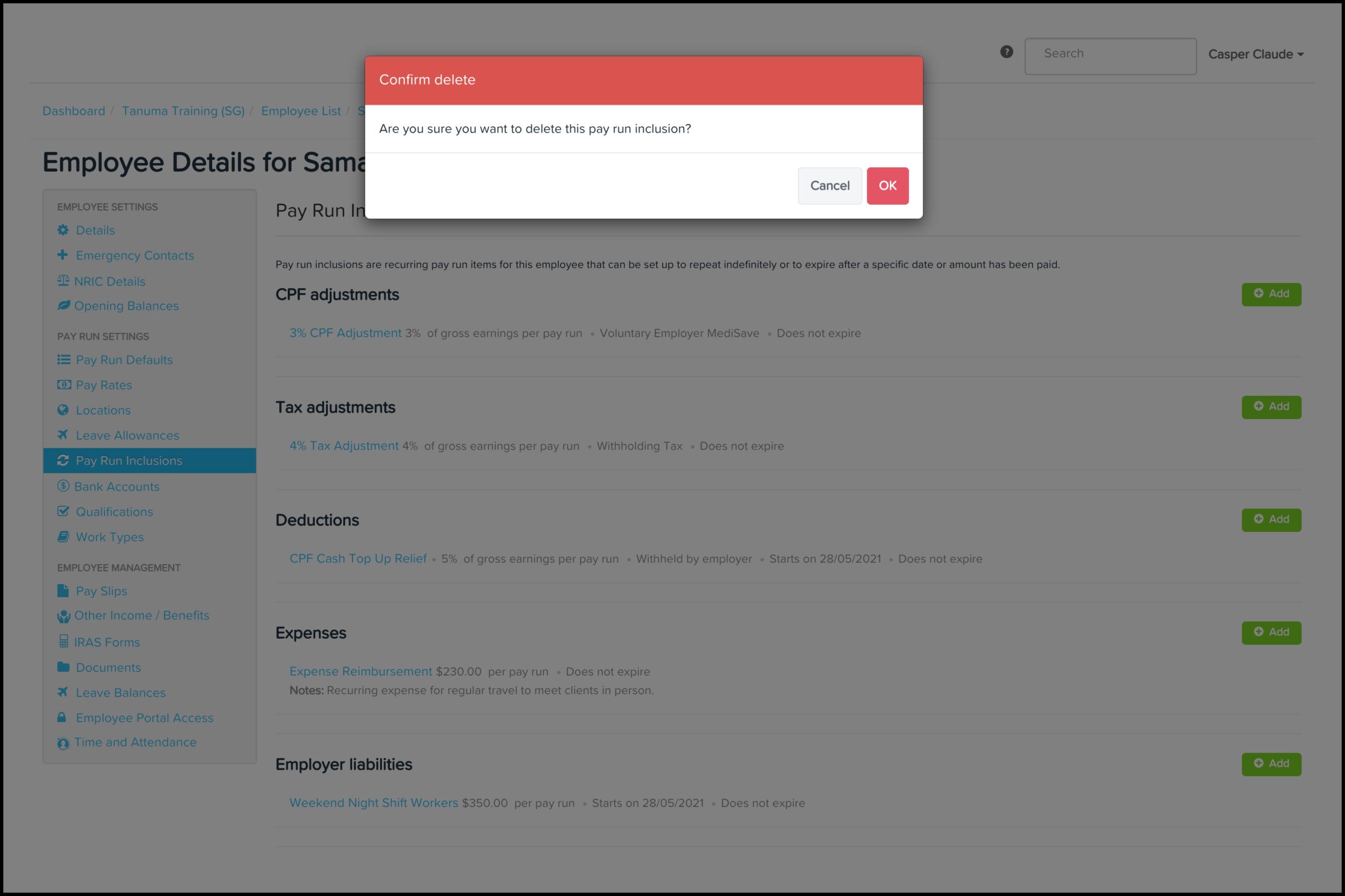Within your organisation, you may have employees who have recurring CPF adjustments that need processing over multiple pay runs. Manually adding these CPF adjustments into every pay run is time-consuming, so the payroll platform allows you to automate this process, saving you time when managing your employees.
The Pay Run Inclusions CPF Adjustments feature allows you to set up an automated CPF adjustment where you can choose the contribution type, the date the inclusion starts, when it expires, and the amount. You can also use this feature to edit any information entered previously and delete a record that is no longer required.
Availability
| Payroll Plan: | Essentials | Standard | Premium |
Getting started
Adding a CPF adjustment
- Click the Employee menu.
- Click the List submenu.
- Click on the employee who needs a CPF adjustment added.
- Click the Pay Run Inclusions button.
- Click the Add button.
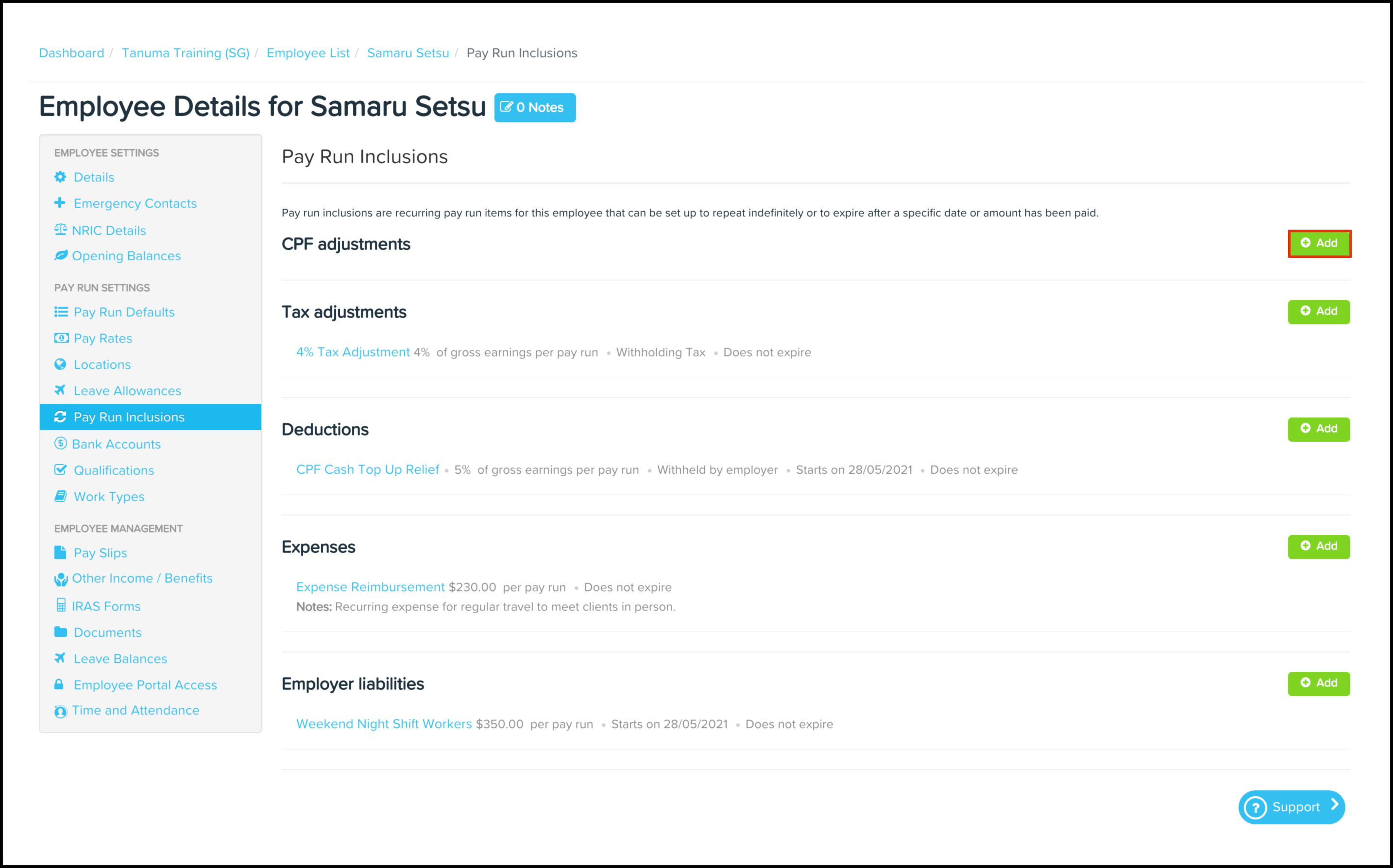
- Complete the following fields:
- Contribution type:
- Voluntary Employer CPF..
- Voluntary Employee MediSave.
- Amount (per pay run):
- Fixed.
- Percentage of gross.
- Notes.
- When should this pay run inclusion start:
- Today.
- On the following date.
- When should this pay run inclusion expire:
- Never.
- On the following date.
- After the following amount has been reached.
- Contribution type:
- Click the Save button.
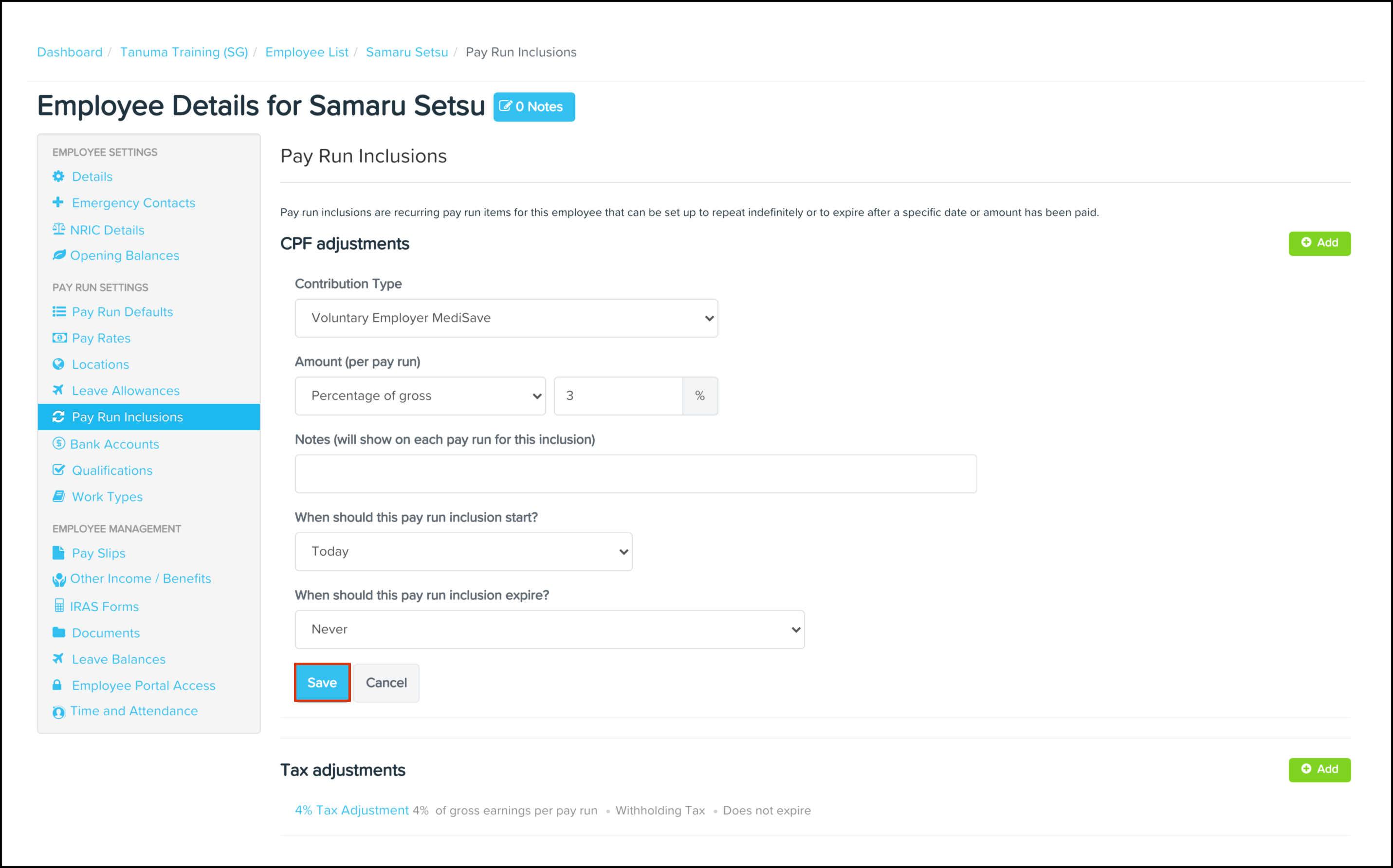
Data management
Editing a CPF adjustment