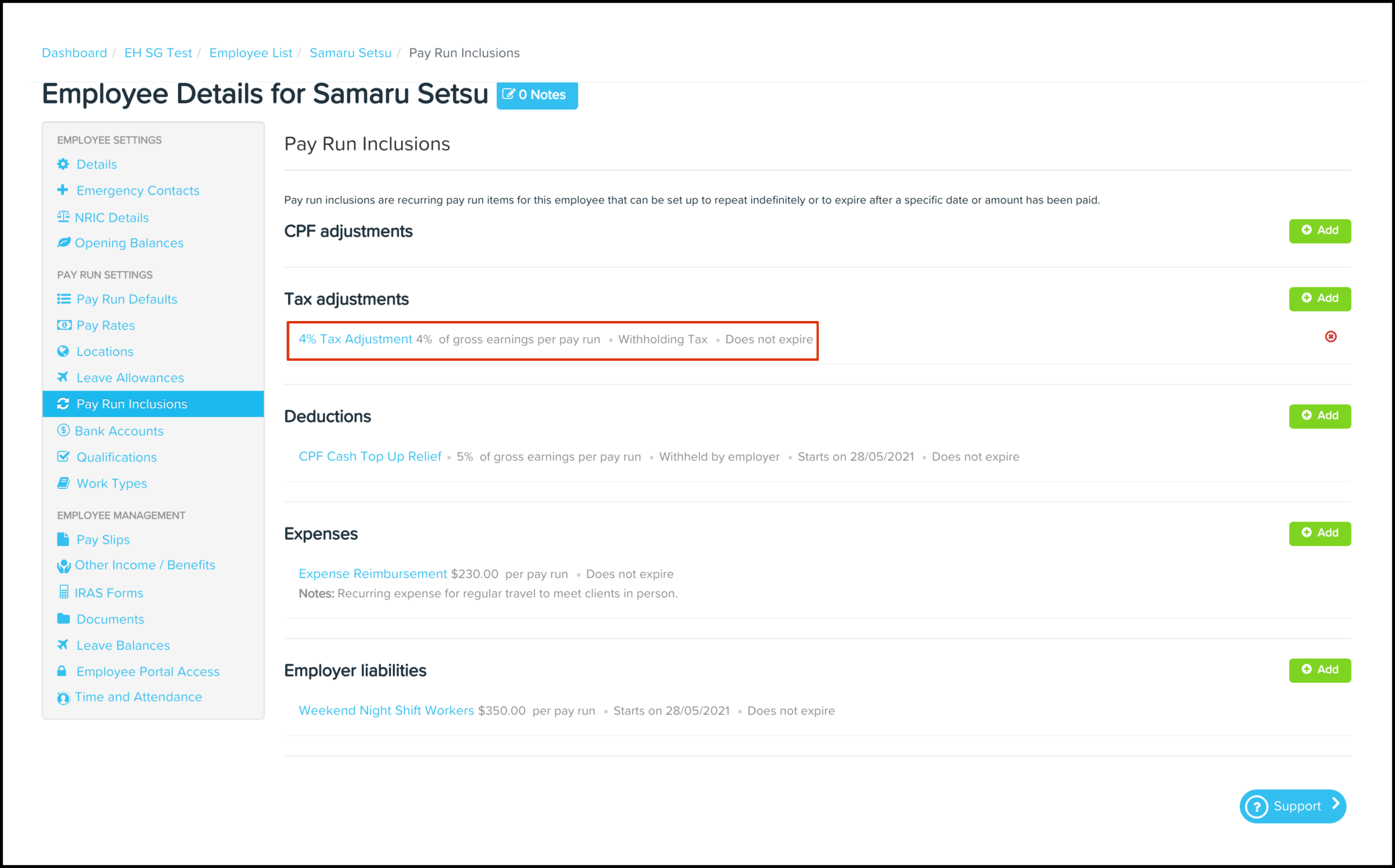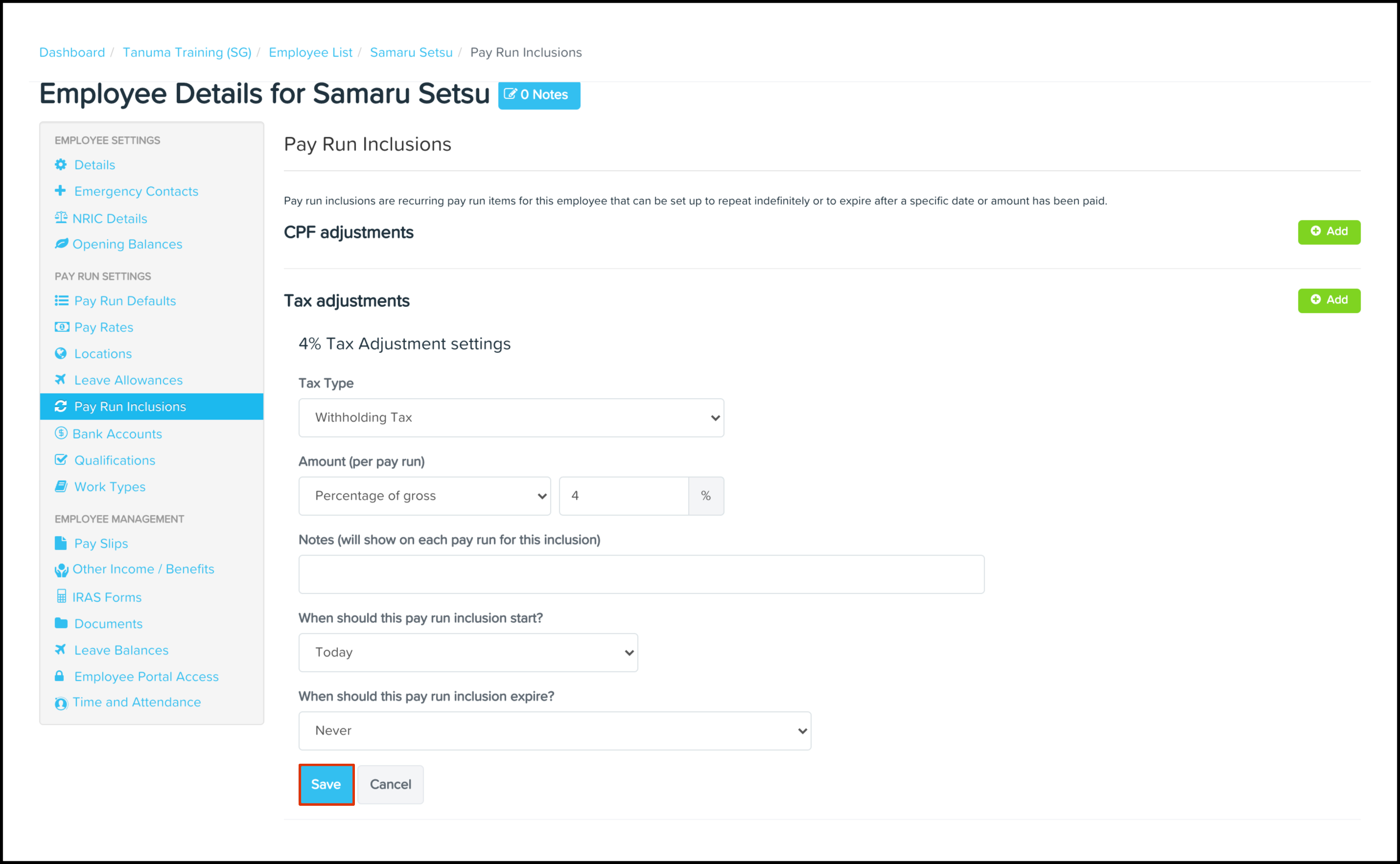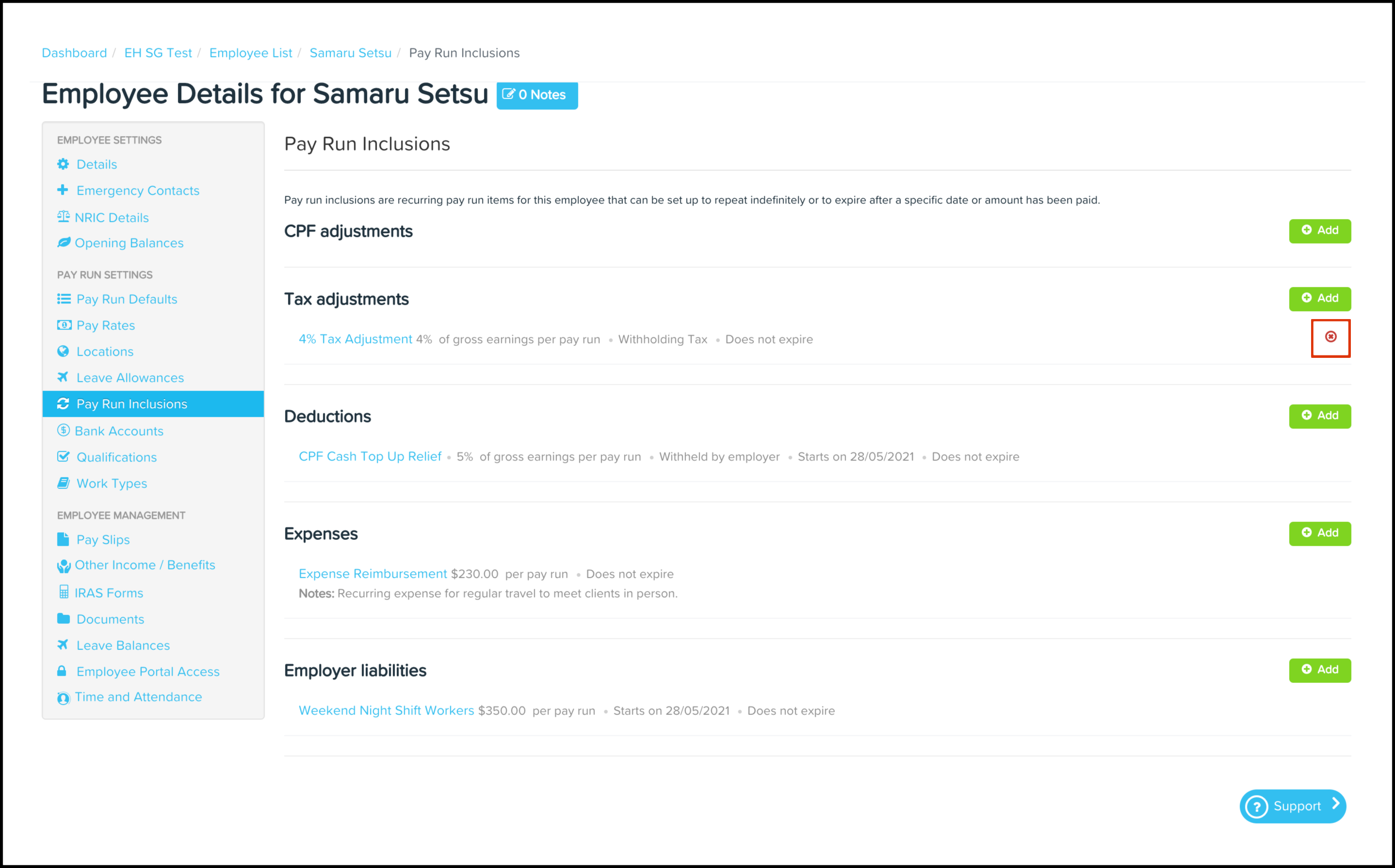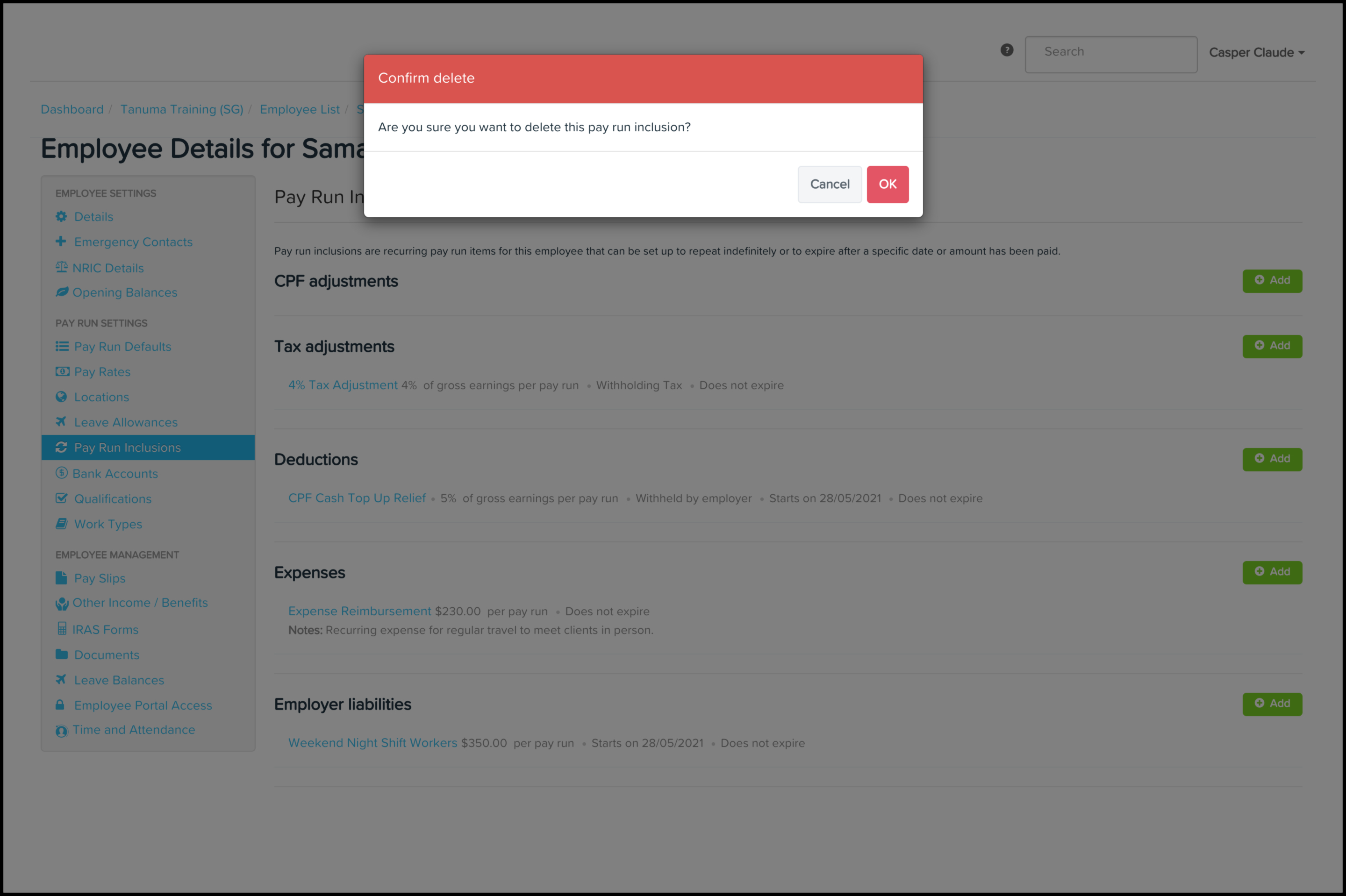Within your organisation, you may have employees who have recurring tax adjustments that need processing over multiple pay runs. Manually adding these tax adjustments into every pay run is time-consuming, so the payroll platform allows you to automate this process, saving you time when managing your employees.
The Pay Run Inclusions Tax Adjustments feature allows you to set up an automated tax adjustment where you can choose the date the inclusion starts on, when it will expire, and the taxable amount. You can also use this feature to edit any information entered previously and delete a record that is no longer required.
Availability
| Payroll Plan: | Essentials | Standard | Premium |
Getting started
Adding a tax adjustment
- Click the Employee menu.
- Click the List submenu.
- Click on the employee who needs a tax adjustment created.
- Click the Pay Run Inclusions button.
- Click the Add button.
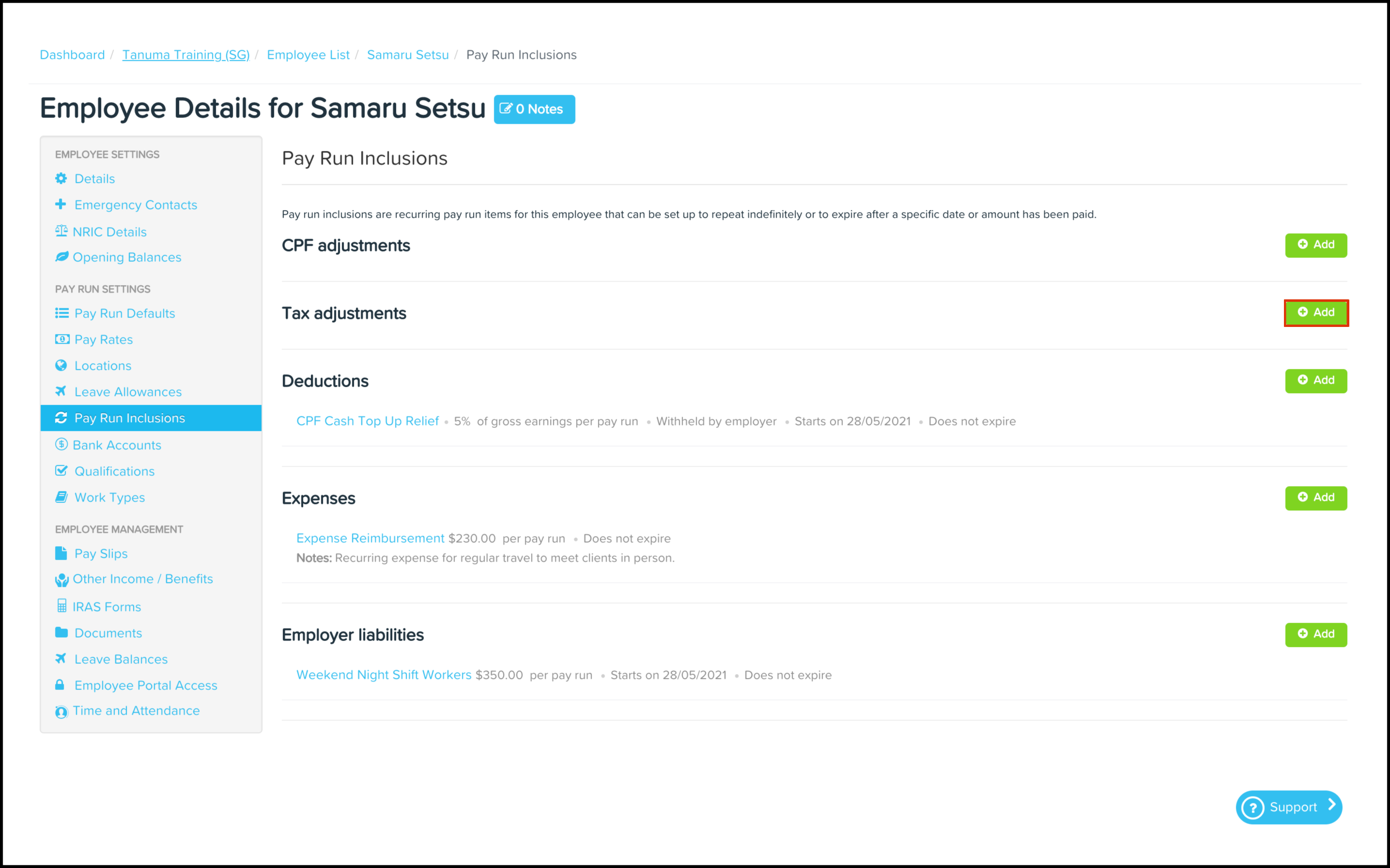
- Complete the following fields:
- Tax type:
- Withholding tax.
- Clearance tax.
- Amount.
- Fixed:
- Percentage of gross.
- Percentage of taxable earnings.
- Notes.
- When should this pay run inclusion start:
- Today.
- On the following date.
- When should this pay run inclusion expire:
- Never.
- On the following date.
- After the following amount has been reached.
- Tax type:
- Click the Save button.
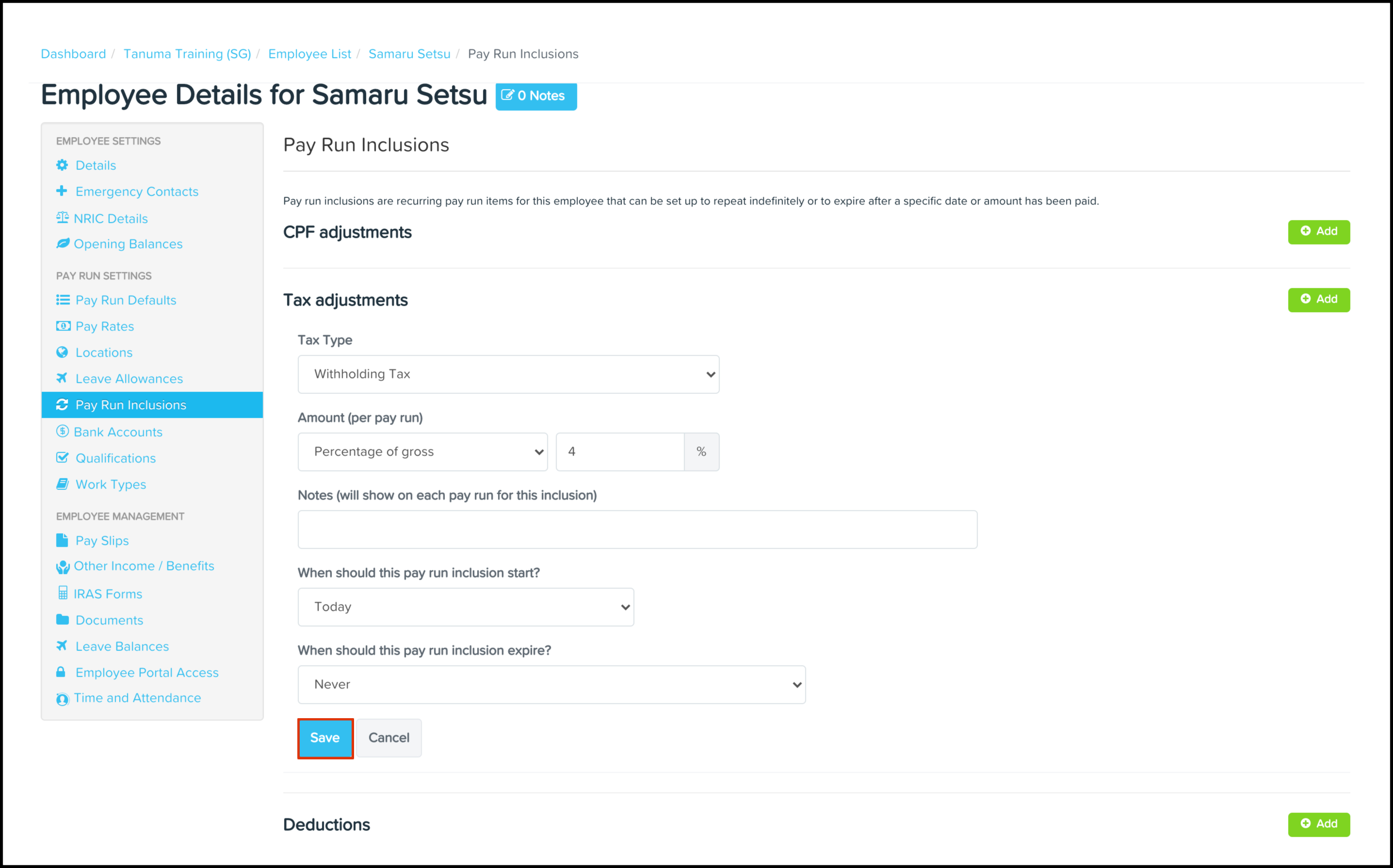
Data management
Editing a tax adjustment