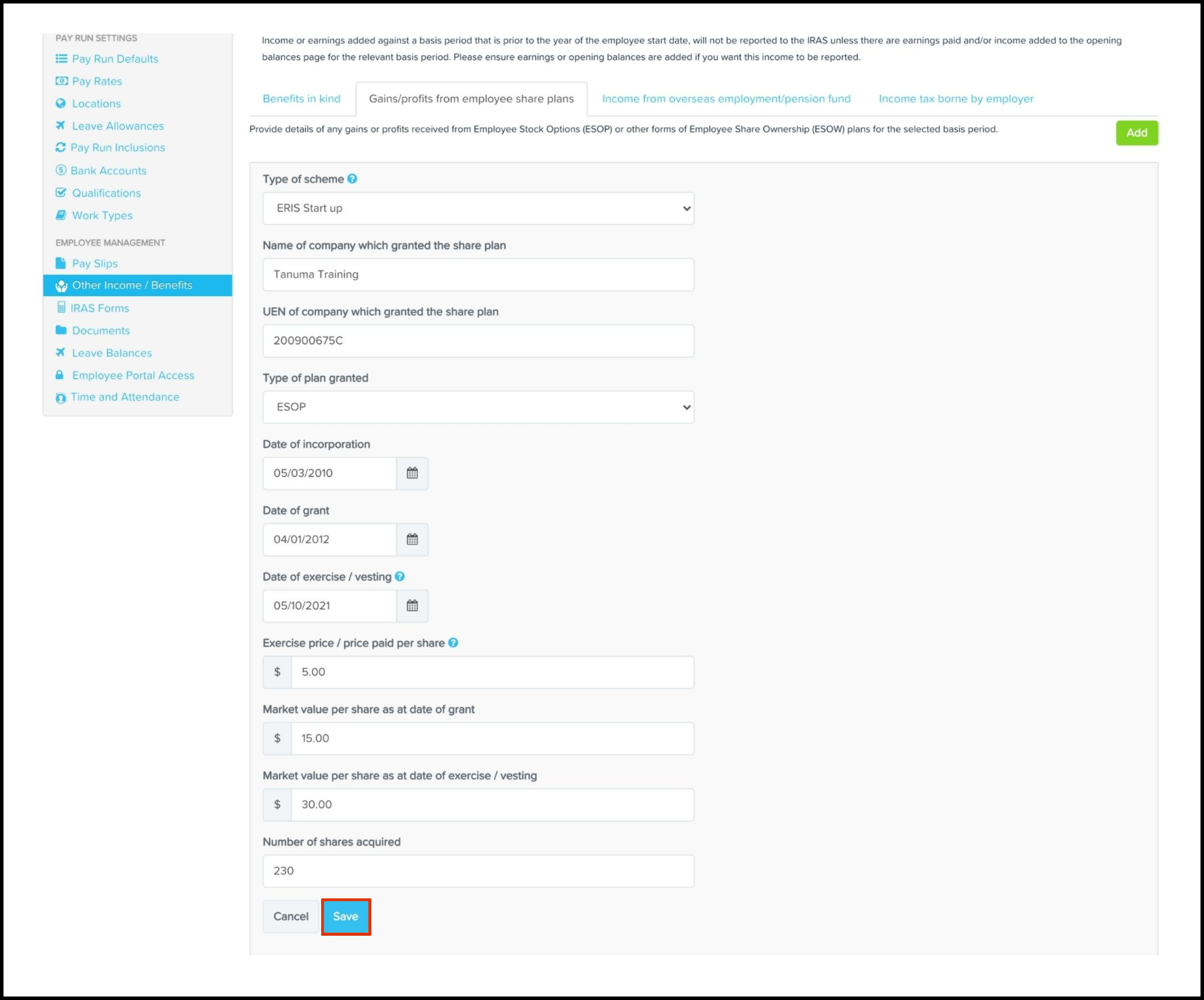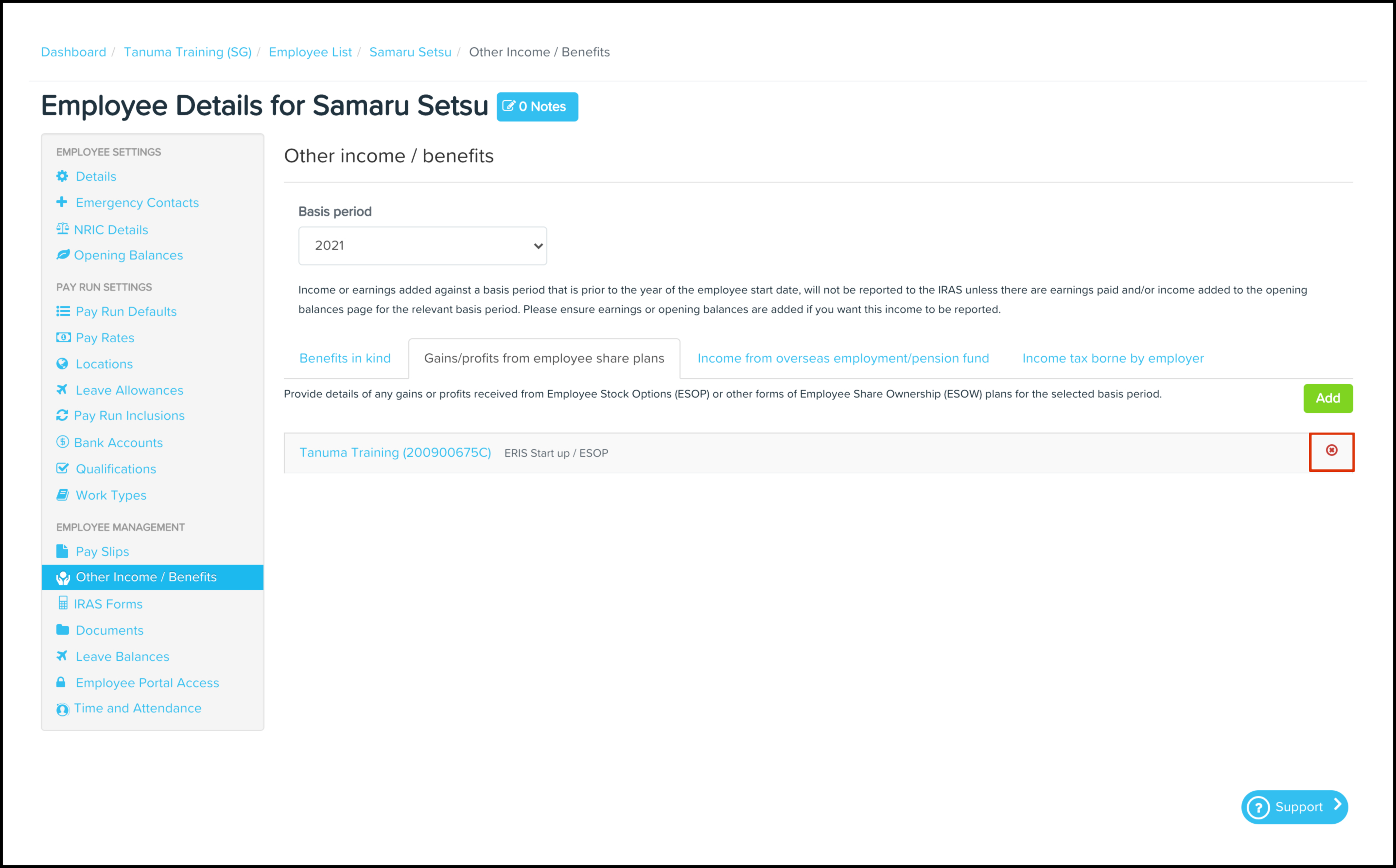Overview
As an organisation, you could have employees that have other income and/or benefits that need reporting to the Inland Revenue Authority of Singapore (IRAS) each basis period. By having a digital record that captures the same data that the paper-based version of the forms collects, will allow you to reduce your payroll administration and for you to upload the values to the IRAS as part of your organisation's annual income reporting process.
The Gain/Profit from Employee Share Plan feature allows you to enter the gains/profits from employee share plans given to a particular employee, such as the type of scheme and plan, the date of granting, market value per share, and the number of shares acquired. You can also use this feature to edit any information if it changes and delete a record that is no longer required.
Availability
| Payroll Plan: | Standard | Premium |
Getting started
- Click the Employee menu.
- Click the List submenu.
- Click on the employee who needs a gain/profit from employee share plans created.
- Click the Other Income/Benefits button.
- Click the Gains/Profits from Employee Share Plans tab.
- Click the Add button.
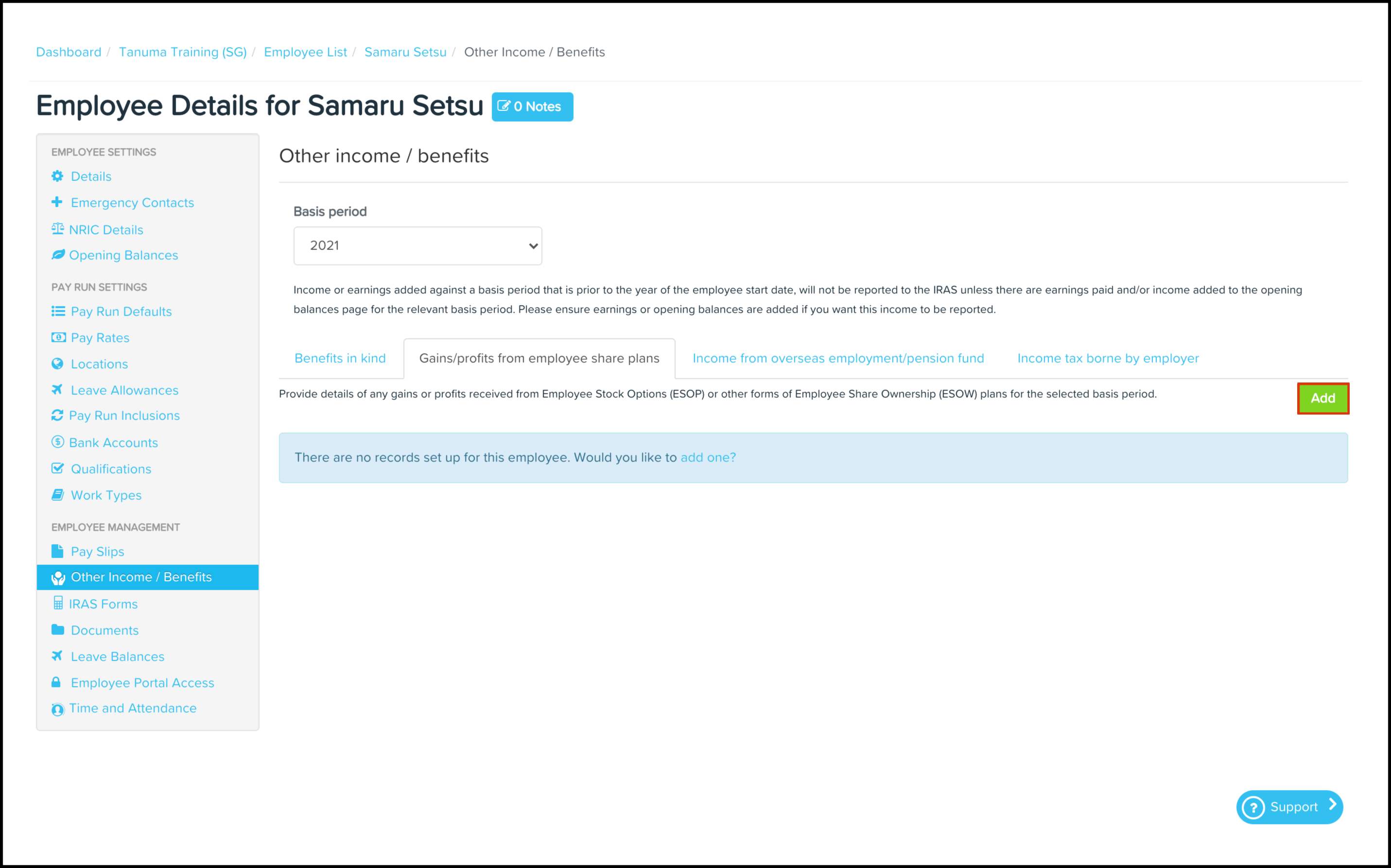
- Complete the following fields:
- Type of scheme:
- EEBR scheme.
- ERIS SME.
- ERIS all corporations.
- ERIS stat up.
- Name of company which granted the share plan.
- UEN of the company which granted the share plan.
- Type of plan granted:
- ESOP
- ESOW
- Date of grant.
- Date of exercise/vesting.
- Exercise price/price paid per share.
- Market value per share as at date of grant.
- Market value per share as at date of exercise/vesting.
- Number of shares acquired.
- Type of scheme:
- Click the Save button.
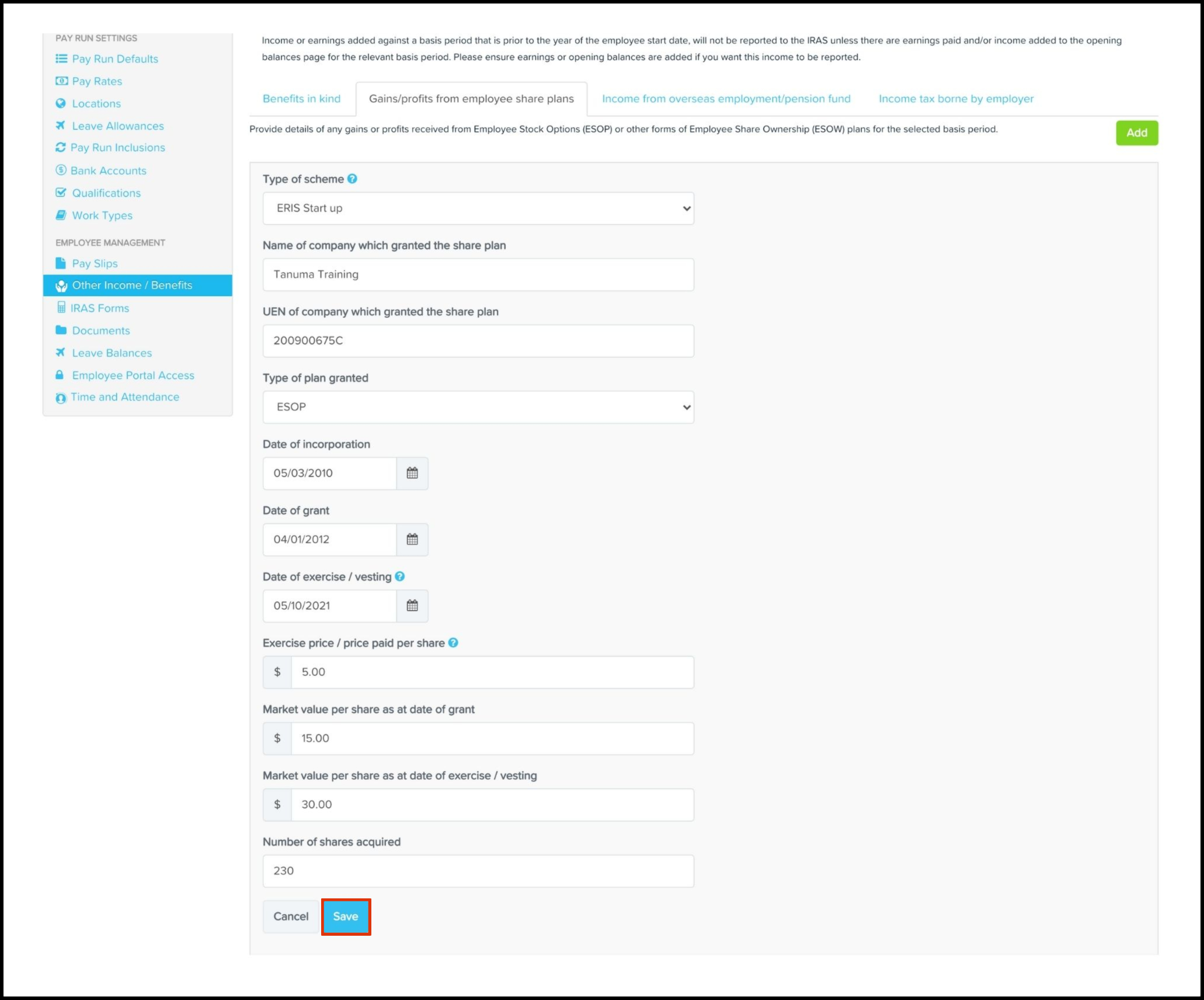
Maintain
- Click the Employee menu.
- Click the List submenu.
- Click on the employee who needs a gain/profit from employee share plan edited.
- Click the Other Income/Benefits button.
- Click the Gains/Profits from Employee Share Plans tab.
- Click on the employee gain/profit from employee share plan that needs editing.
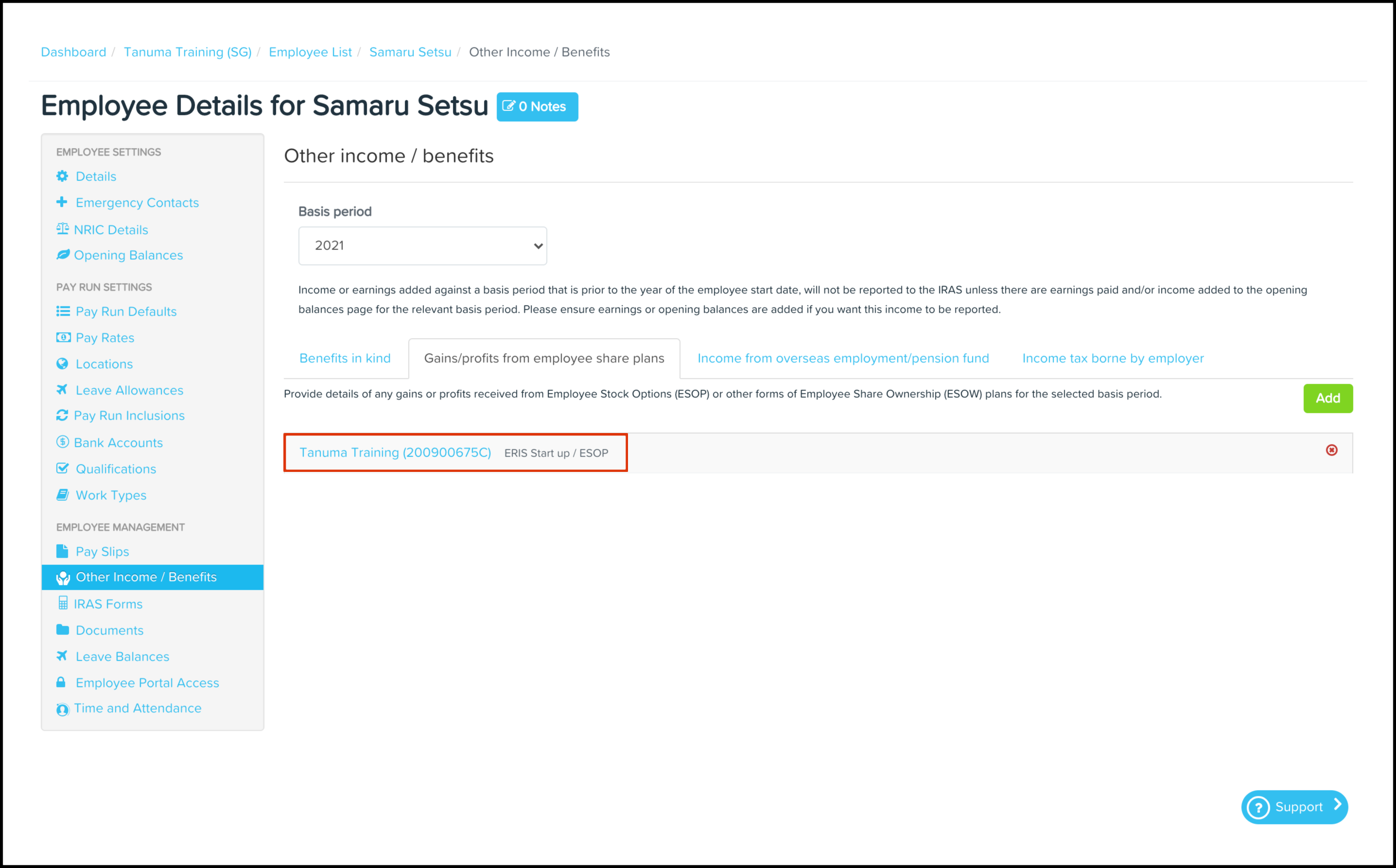
- Make the required changes and click the Save button.