Question
How do I set up either a monthly rated, daily rated or hourly rated employee record?
Availability
| Payroll Plan: | Standard | Premium |
Answer
You can set up monthly rated, daily rated, or an hourly rated employee earnings by selecting the correct employment type, pay rate unit and primary pay category under the employee profile. You will need to undertake the below steps via your Employment Hero Payroll platform.
Helpful Hint
If your daily rated and hourly rated employees are part-time employees, make sure you set their employment type as part time.
Add employee earnings
- Log into your Employment Hero Payroll platform.
- Click the Employee menu.
- Click the List submenu.
- Click on the employee who needs earnings setup.
- Click the Pay Run Defaults button.
- Complete the following fields:
- Pay rate.
- Pay period.
- Pay Category.
Helpful Hint
To read about each of the options available and what you can select where, you can refer to the Pay Period Selectable Options premise.
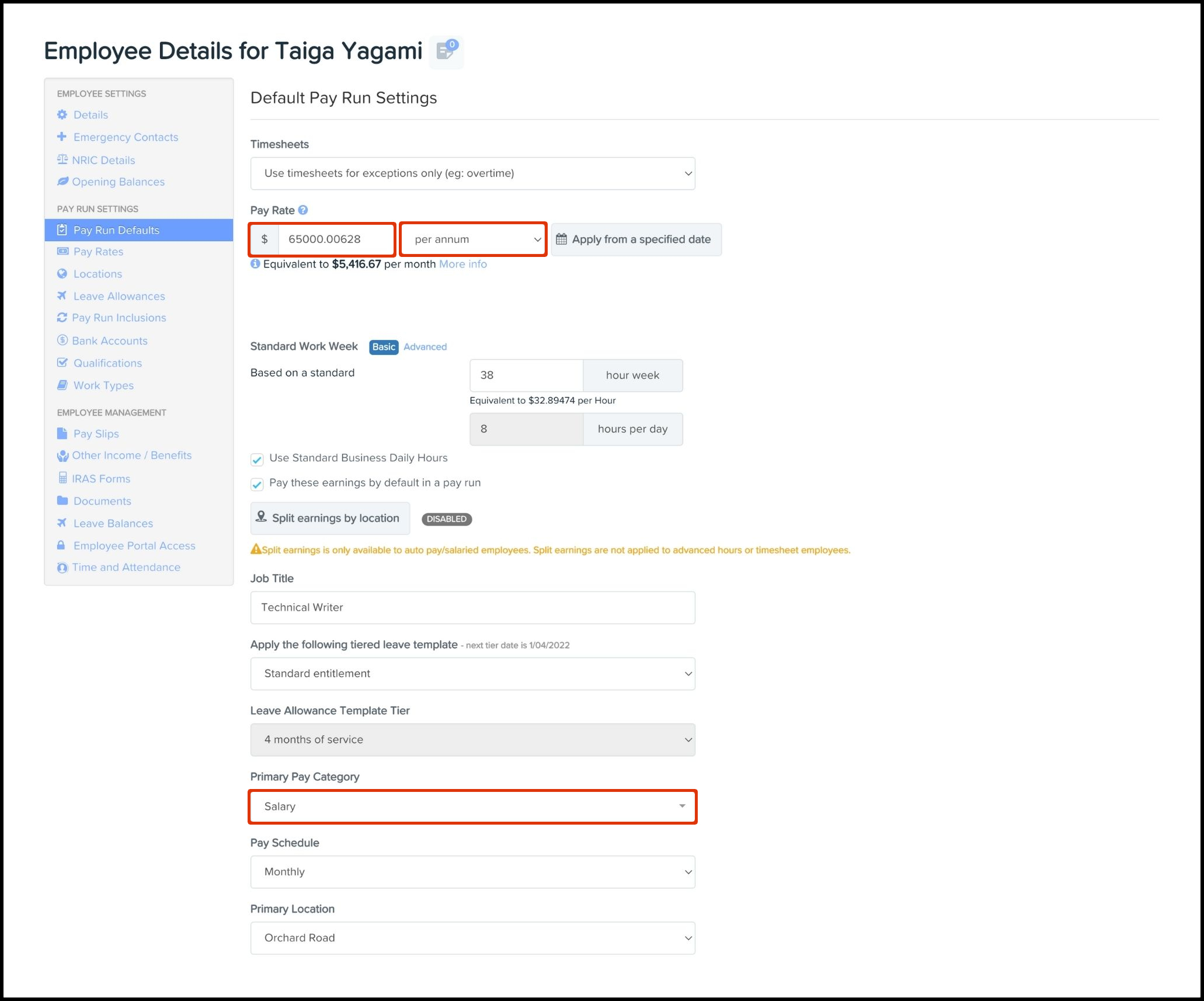
Further information
Pay period selectable options
| Pay Run Default Field. | Monthly Related Option. | Daily Related Option. | Hourly Related Option. |
|---|---|---|---|
| Pay rate unit. |
Per month. |
Per day. |
Per hour. |
| Pay rate. |
Monthly pay rate. |
Daily pay rate. |
Hourly pay rate. |
| Primary pay category. |
Basic salary. |
Salary daily rated. |
Salary hourly rated. |