Question
How do I include a pay category in my gross rate of pay?
Availability
| Payroll Plan: | Standard | Premium |
Answer
You can use the Accrues Leave feature to include a pay category in your gross rate of pay. You will need to undertake the below steps via your Employment Hero Payroll platform.
Include a pay category in my gross rate of pay
- Log into your Employment Hero Payroll platform.
- Click the Business Settings menu.
- Click the Payroll Settings submenu.
- Click the Pay Categories button.
- Click the pay category that needs including in a gross rate of pay.
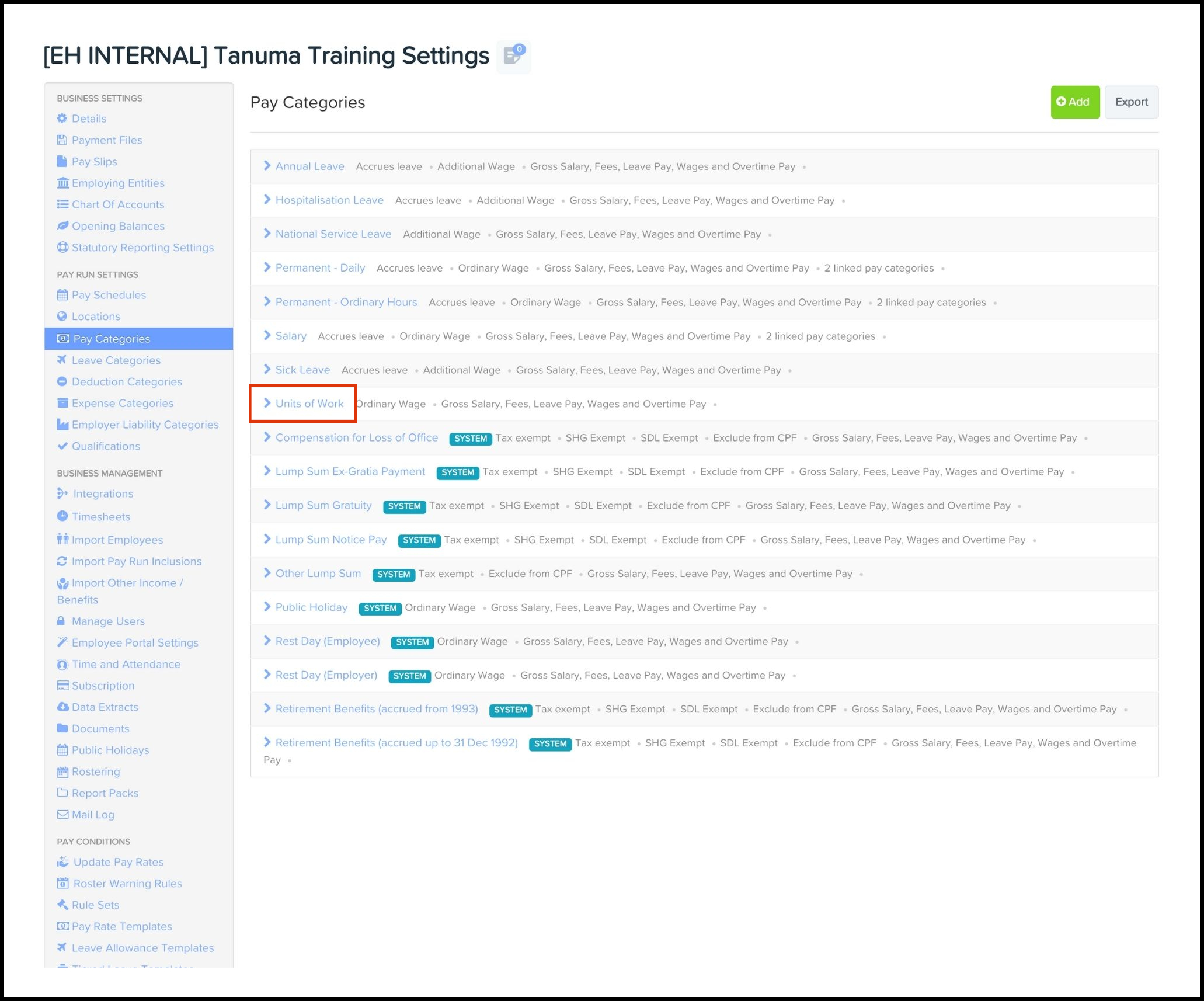
- Select the Accrues Leave tick box.
- Click the Save button.
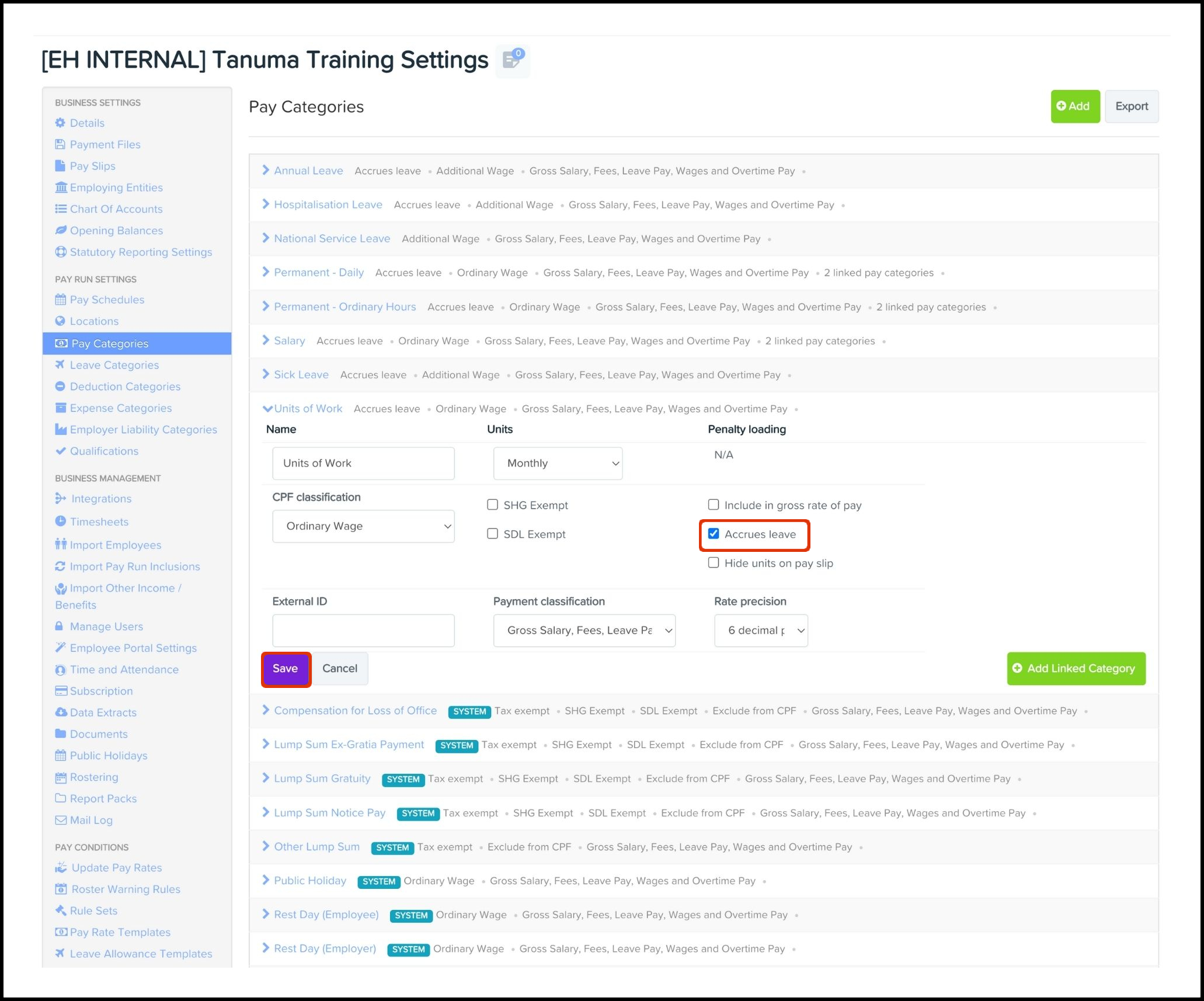
Further information
How does the gross rate of pay impact on my payroll processing?
When you include a pay category in your gross rate of pay, the platform will include the pay category earnings when computing other earnings derived from your gross rate. For example, the annual leave encashment:
- Pay category included in system gross rate of pay:
- Basic Salary Basic salary of Employee A: $3,000.
- Average number of working days in a week: 5 days.
- Gross rate of pay = (12 x Monthly Gross Rate of Pay) / 52 x Average number of workdays in a week.)
- Gross rate of pay = (12 x $3,000) / (52 x 5) = $138.46154 per day.
- If an employee has 5 days of annual leave to cash out upon termination, the annual leave payout = $138.46154 per day x 5 days =$692.31