Question
How do I process an annual leave encashment for an employee upon termination?
Availability
| Payroll Plan: | Standard | Premium |
Answer
It is possible to include the annual leave encashment within the pay run once you terminate an employee. You will need to undertake the below steps via your Employment Hero Payroll platform.
Process an annual leave encashment
- Log into your Employment Hero Payroll platform.
- Click the Pay Run menu.
- Click the required pay run.

- Click the required employee's name.
- Click the Actions button.
- Click the Terminate Employee button.
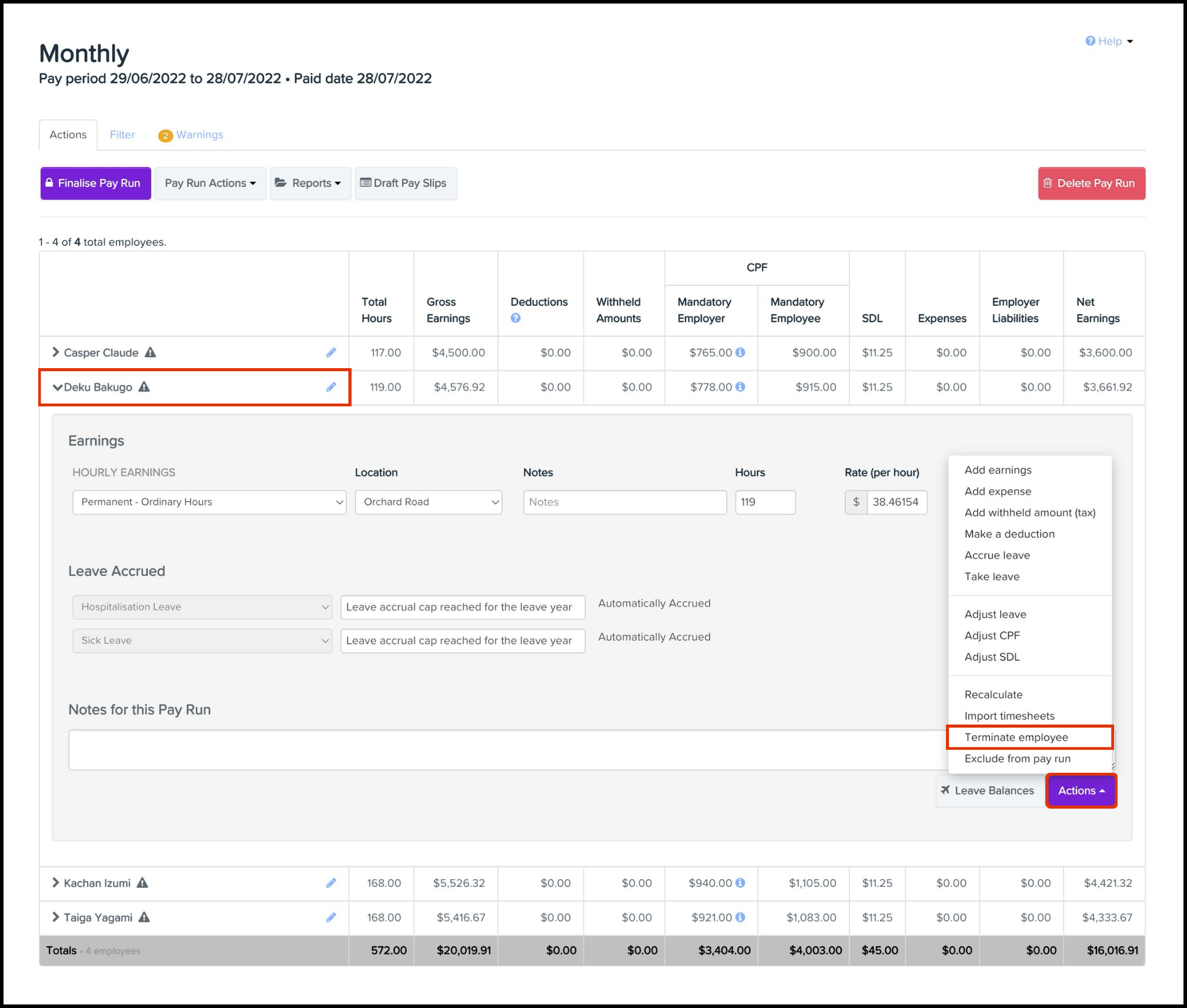
- Complete the following fields:
- Termination date.
- Termination reason.
- Click the Save button.
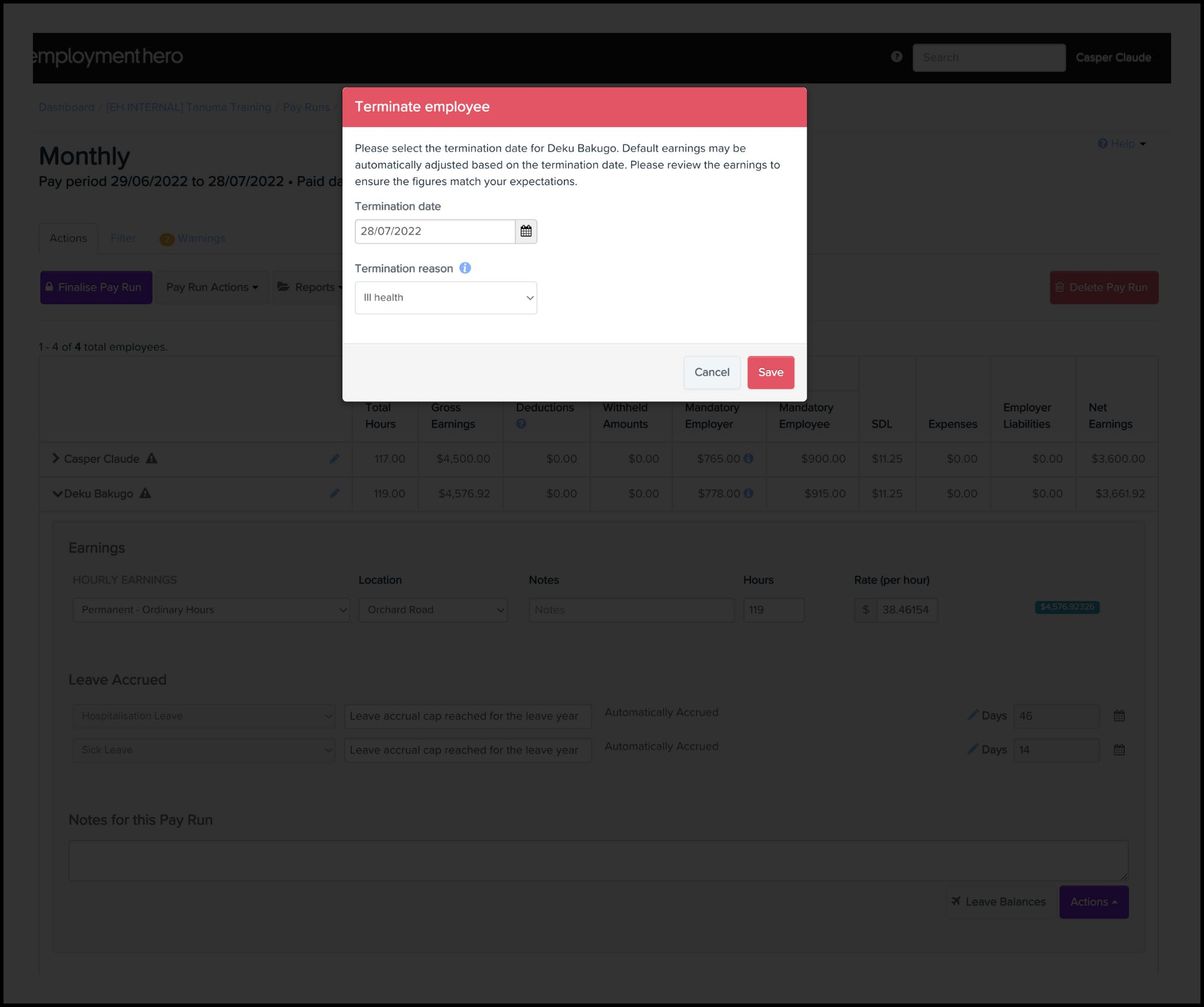
Helpful Hint
If you wish to adjust the annual leave balance to cash out, proceed to step 9. Otherwise, move on to step 15.
- Click the Actions button.
- Click the Adjust Leave button.
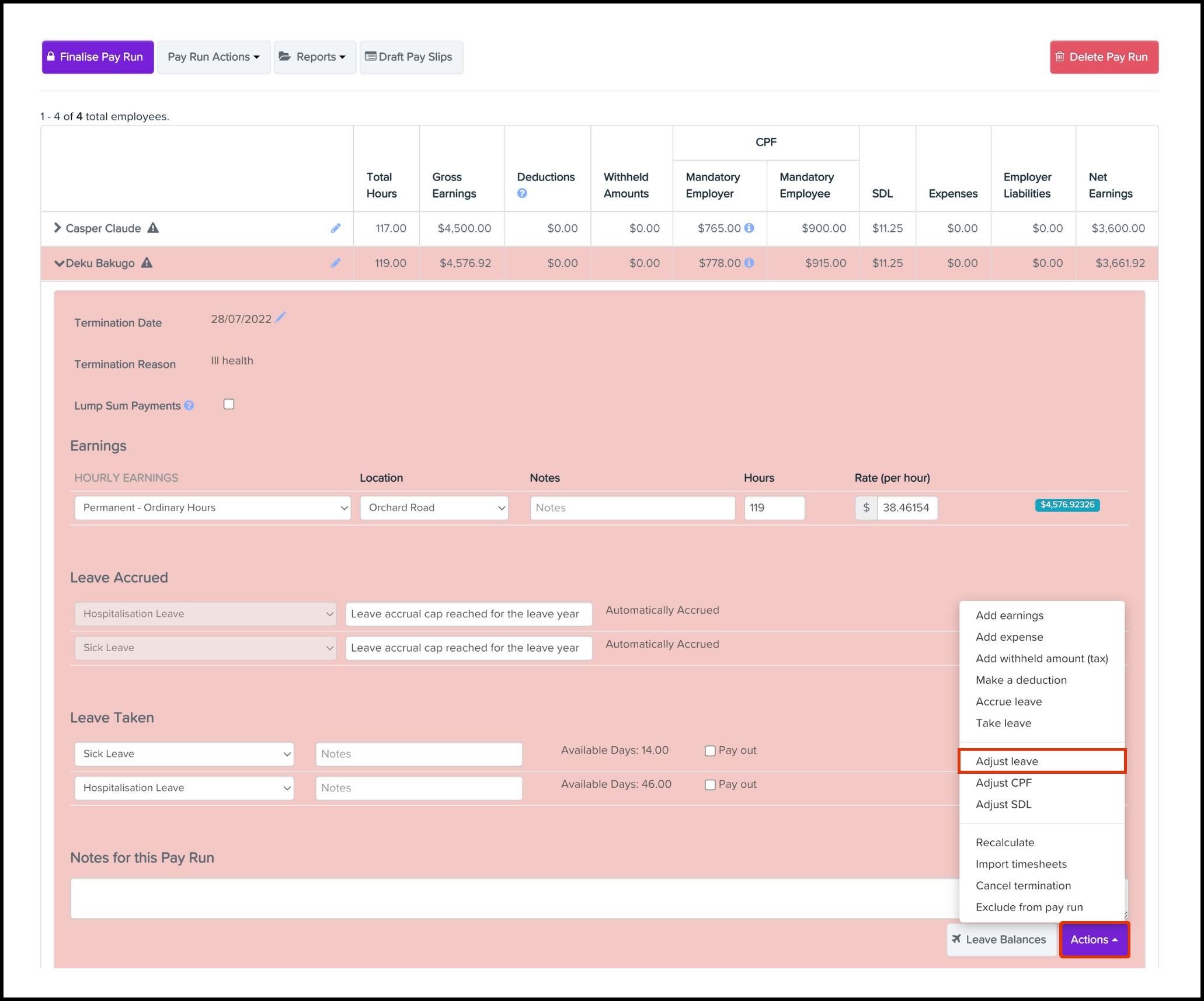
-
Select the Leave Category drop-down and choose the Annual Leave option.
- Untick the Apply Earning Rules tick box.
- Input the leave adjustment into the Days field.
- Click the Save button.
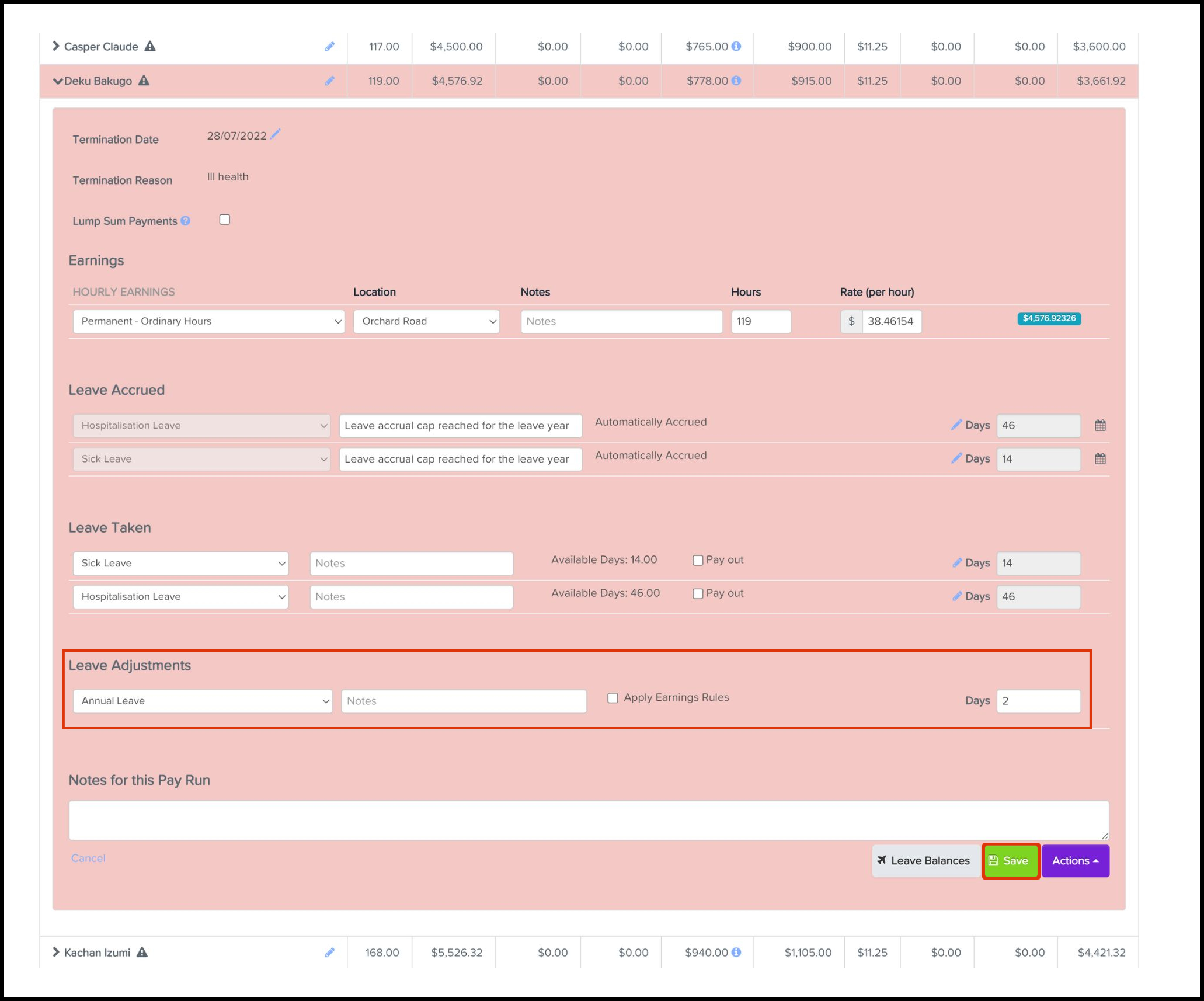
- Select the Pay Category drop-down that has the note added of Annual Leave Payout and choose the Annual Leave option.
- Click the Save button.
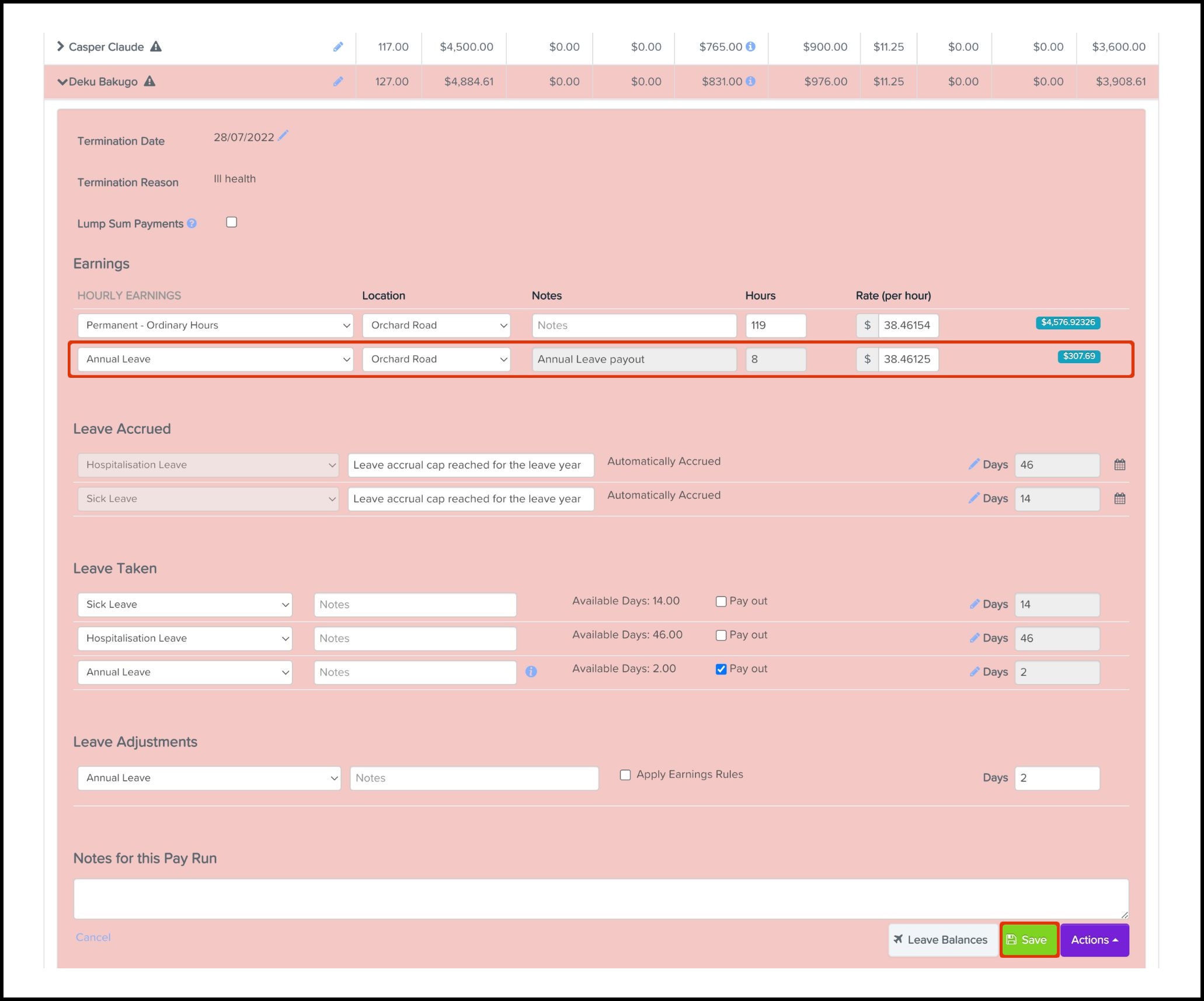
Author recommended
So you have now processed an annual leave encashment and you are now wondering what next can I do. There are two recommendations I would make on this front and they are:
- Payroll FAQ: How do I Adjust the Leave Rounding Shown for an Employee within a Pay Run? This FAQ answers a common question we receive from our customers, around how we show the leaving rounding for an employee within a pay run.
- Pay run FAQ: How do I Recalculate the Figures within a Pay Run This FAQ answers a common question we receive from our customers, around how do we recalculate the figures shown in within a pay run.