Overview
Sometimes an employee, manager, or admin will need to update their statutory details when their circumstances change. These changes can include needing to update your legal status, employment type, or change your preferred document type.
The Statutory Details feature is where you update these details if they change, with the payroll platform reflecting these changes throughout the entire platform. It means there is only one place you need to update your details if they change. Making sure your records on the payroll platform are always up to date.
Warning
If you use our HR product, then you will need to update an employee's details via your HR platform and these changes will then sync over to your payroll platform. The HR platform is the source of truth for these details, not the payroll platform. To read further details on this feature, you can refer to the following article.
Availability
| HR Plan: | Premium | Platinum |
| User Access: | Employee | Manager | Admin |
This is the default access level per user and whether they have view, edit and delete access, excluding any changes made via our Custom Security feature.
Maintain
The below premise will walk you through how to edit an employee's details.
- Log into your Employment Hero Payroll platform.
- Click the Employee menu.
- Click the List submenu.
- Click on the employee whose details you need to edit.
- Select Statutory Details.
- Complete the following fields:
- Identity type.
- Identity number.
- Expiry date.
- Employment type.
- Nationality.
- Religion.
- Ethnicity.
- Legal status.
- Covered by Employment Act.
- Employee group.
- Click the Save button.
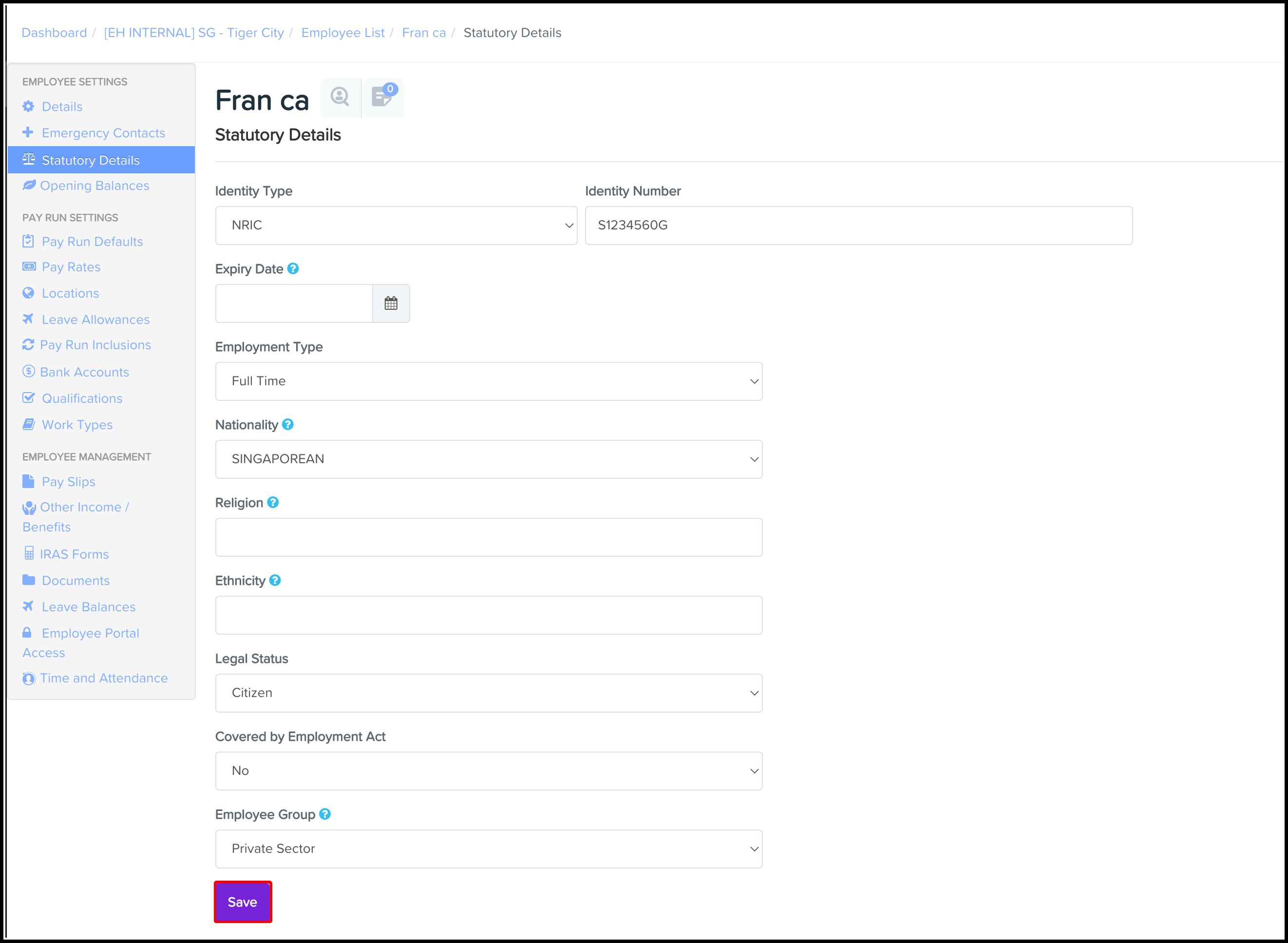
Author recommended
So you have now edited your employees' statutory details and you are now wondering, what next can I do. There are two recommendations I would make on this front and they are:
- Payroll FAQ: How do I complete the Covered by Employment Act field on the employees' profile page? This FAQ answers a common question we receive around how to correctly complete the Covered by Employement Act field.
- Payroll FAQ: How do I set up a monthly rated, daily rated or hourly rated employee record? This FAQ answers a common question we receive around how to correctly set up a monthly rate, daily rated or hourly rated employee file.