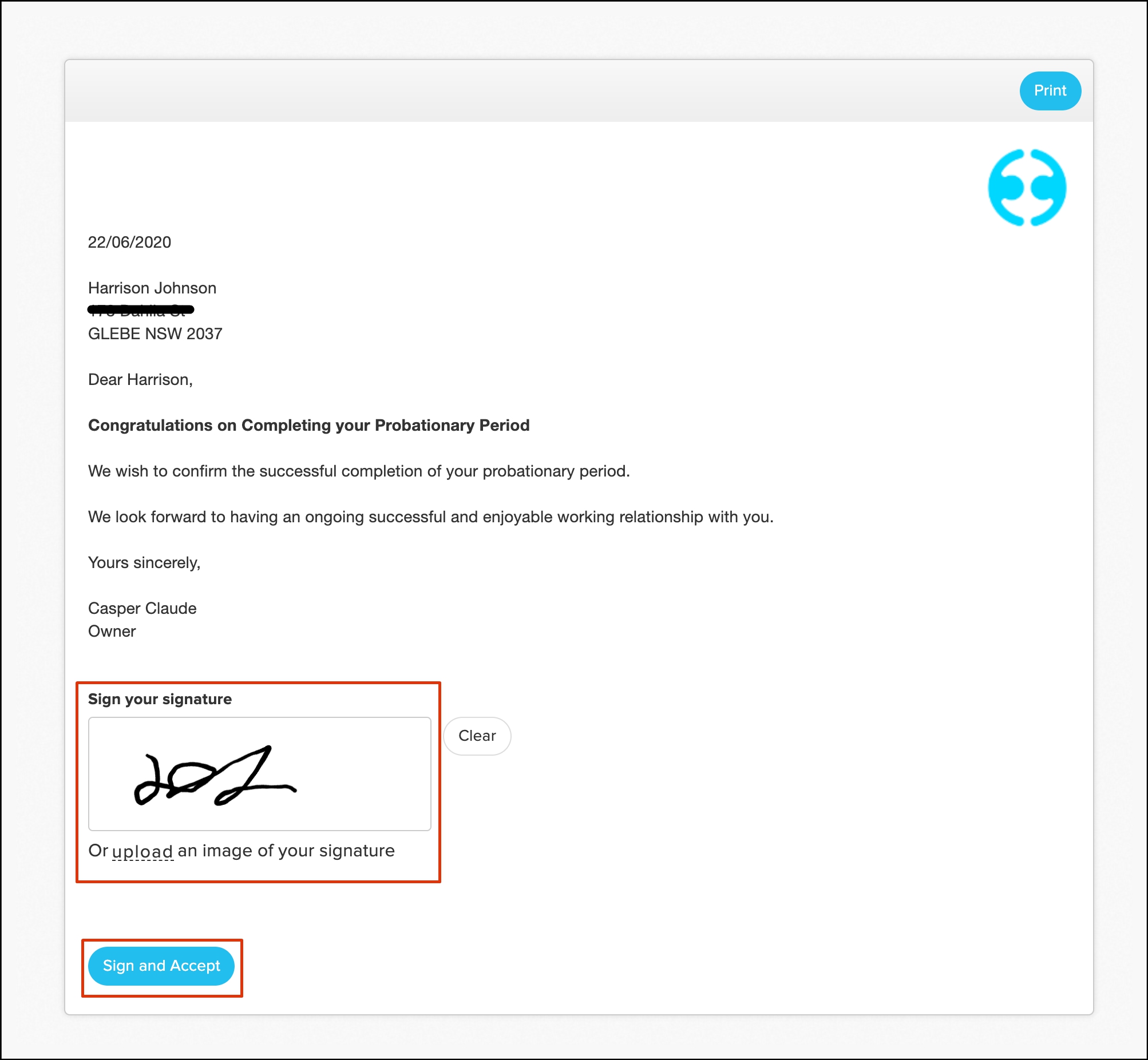Glossary
- Template to document flow
- Template types
- Creating templates
- Authorising signatory
- Sending signatory flow
Template to document flow
First up, let's cover the flow of how you turn a template into a document:
- First up, you build your template.
- Next, when issuing an HR doc to personnel, you will select the required templates.
- Next, you can tailor your document to each recipient depending on how you set up the template, i.e. variables automatically populated and removing optional block groups that do not apply.
- Get signatures electronically and track in reports
Template types
Next up lets cover template types as the one you select determines which users can sign the documents you send through. The signatories able to sign each document are:
- HR documents: Single signatory, i.e. only the sender.
- Employee contracts: Dual signatories, i.e. sender then recipient.
- Contractor contracts: Dual signatories, i.e. sender then recipient.
- Other HR documents: Dual signatories, i.e. sender then recipient.
- Policies: We do not provide a signature for this template type and you can manage these documents via the in Policy feature.
- Knowledge base: No signature.
- Factsheets: No signature.
Creating templates
When creating a template using the basic editor, your organisation can upload a PDF document to your Employment Hero HR platform. You can not clone any existing content to use as a base, but you can use our Dynamac field and Employee fields to add variables to your uploaded PDF document.
Dynamic fields
Dynamic fields allow you to add either a Text field, Data field, or Drop-down field to your PDF and specify what information these fields contain. For example, you can use the Date field to specify a certain data a contract takes effect from, or a Text field could contain information on if the employee is fully remote or in a hybrid role.
Employee fields
Employee fields allow you to add say, an Employee Address field to your PDF, and when you publish the document to each employee, the HR platform will auto-fill this information based on the data entered into each employees personnel file. These fields are a good way to link data entered in the employees personnel file and make it visible in the PFD document without having to manually add this data for each employee.
Authorising signatory
An authorising signatory is the person who has the right to sign off on employee contracts and HR documents within your organisation. This person is the one responsible for reviewing the content, is correct, signing the document and then sending this onto the intended recipient.
The Authorising Signatory feature allows you to nominate this role within your organisation and then have them input their signature into the HR platform. The platform also allows you to assign employees with sending authority; i.e. these employees can sign contracts for the authorising signatory. You can read more on the Authorisng Signatory feature in the following article.
Important
Only one user can store their digital signature within the HR platform.
Sending signatory flow
Lastly, if your document needs signing by another user, i.e., your organisation would prefer managers to sign off on employee contracts rather than the CEO. Then, you can use the Sending Signatory drop-down to select the desired document signer within our HR Documents feature.
- In the Sending Authority drop-down, select the required employee.
- Complete the rest of the contract as normal.
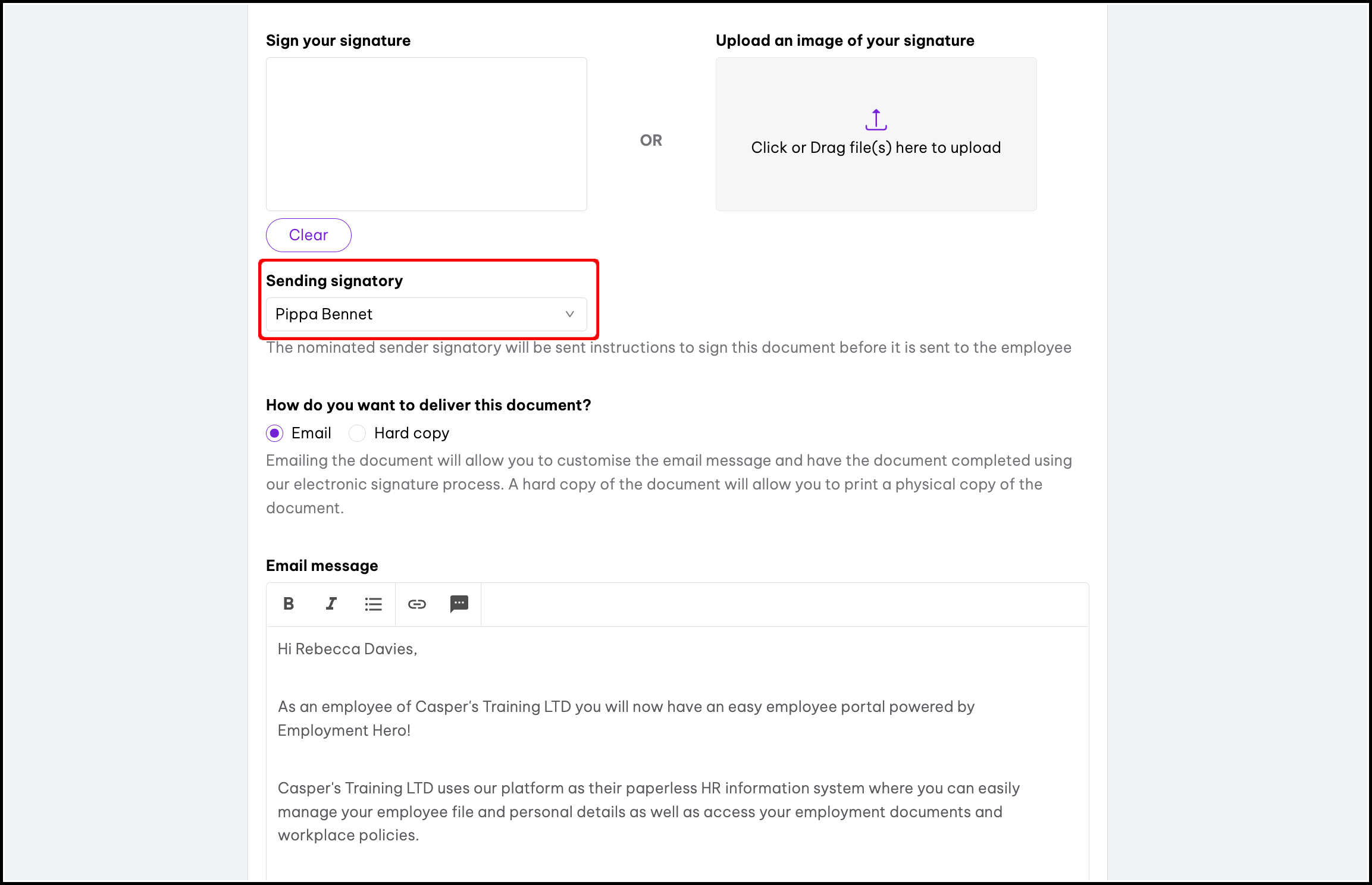
- The sending authority will receive an email, where they can click the Here button to take them to the contract, the needs reviewing, and approval granted.
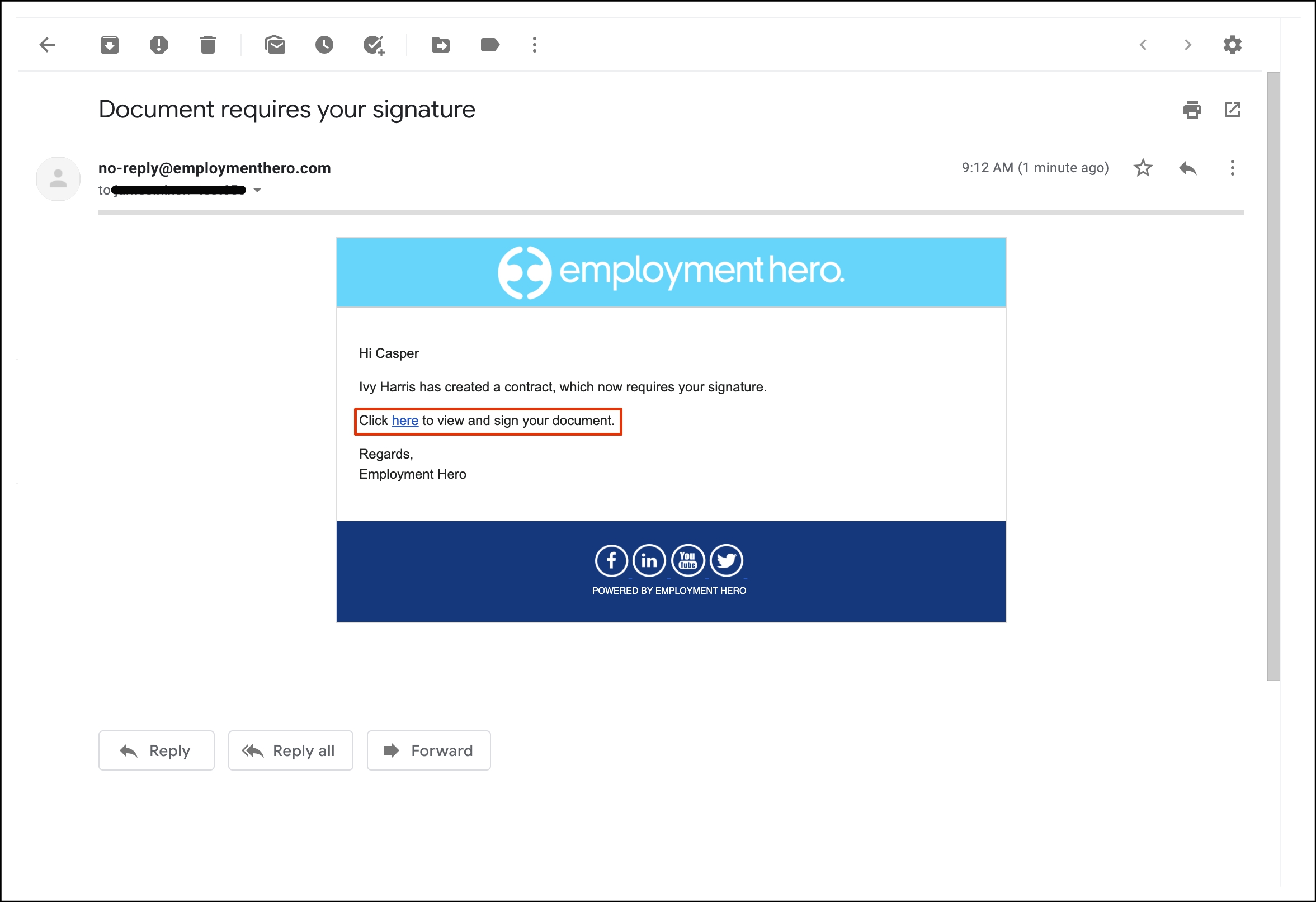
- The sending authority will sign the contract in the Signature field.
Important
You can click the Upload button to import your existing signature pad. The recommended size for your upload is 300 x 100 pixels.
- The sending authority will then click the Sign and Accept button.